When trying to activate (or sign in to) Microsoft Office with your Office 365 enterprise credentials, you may receive the following error. You may receive this error despite having internet access and being able to access other Office 365 resources.
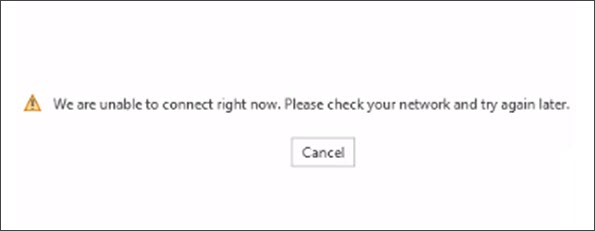
We are unable to connect right now. Please check your network and try again later.
Alternatively, you may receive this error.
Sorry, we are having some temporary server issues.
These errors are due to the Office suite (M365 Apps) believing it has no connection to the internet. The Office suite uses Windows to determine if it is connected to the internet. If Windows does not believe it is connected to the internet, you may see an exclamation symbol in your system tray over the network connection icon. Selecting the network connection icon may indicate that the connection has ‘Limited Access’ or ‘No Internet.’
Are the connection URLs blocked?
Despite this error showing in Office, this is a Windows problem. Several things could make Windows think it has “Limited Internet” or “No Internet.” Some culprits could include a misconfigured VPN, a web proxy intercepting or blocking traffic incorrectly, or restricted location awareness settings.
To determine if this is a VPN or web proxy issue, see if you can navigate to the following URL – http://www.msftconnecttest.com/connecttest.txt. Windows 10 attempts to connect to this URL, retrieve the TXT file, and confirm its content. You can plug this URL into your web browser to see if you can access that file. You should see a response stating “Microsoft Connection Test.”
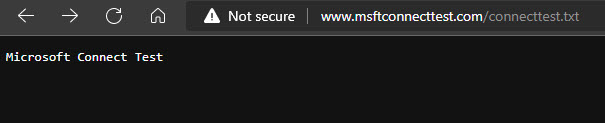
If you don’t get this response, or you get an error accessing this page, make sure that any web proxies or firewalls do not block msftconnecttest.com (over port 80) in your environment.
If this test is successful, Windows 10 then attempts to resolve dns.msftncsi.com via DNS lookup. Note that this URL will not return any response in a browser. But you should confirm a firewall or web proxy does not block this URL.
For more information on what URLs Windows 10 uses to check network connectivity, plus registry keys to confirm the NCSI probe has not been disabled, check this article: An Internet Explorer or Edge window opens when your computer connects to a corporate network or a public network
Is Location Awareness disabled?
Another potential culprit is the Location Awareness service. This service performs several tasks, but one task is polling the network adapters to see how the device is connected to the internet. If this service is disabled, it may force Windows to believe it is offline.
To access your Location settings click Start, type Location, and select Location Privacy Settings from the search results. If the search results do not find the Location Privacy Settings, you can click Start, Settings, Privacy, and select the Location tab.
From the Location page, make sure the Location for this device is showing as On. If not, click the Change button and toggle the slider to On.
Note: These instructions and screenshots are based on the Windows 10 build 21H2.
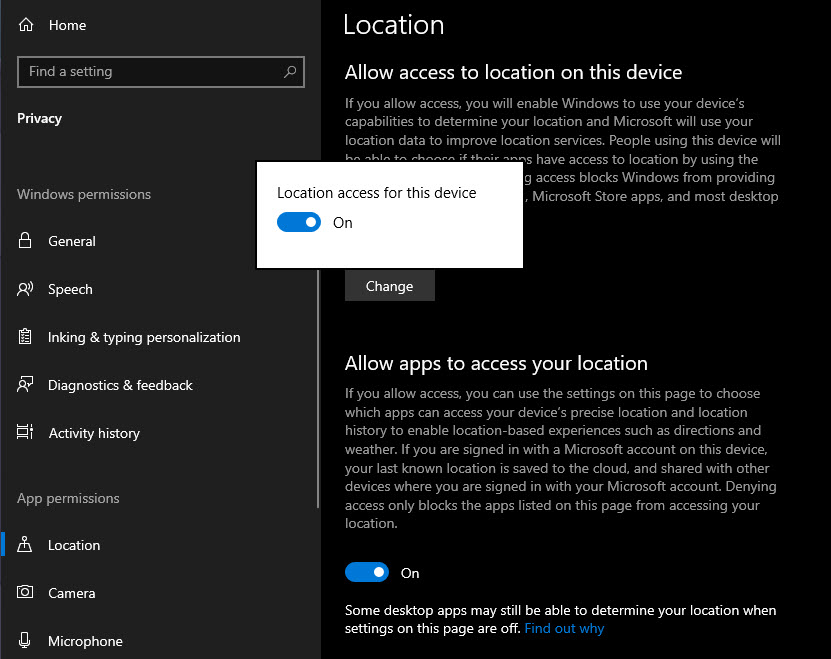
On older Windows 10 builds (I am not 100% sure which ones), you will have an additional toggle under the Change button called Location Service. On these older builds, make sure the Location Service toggle is also set to On.

If these toggles are greyed out or can’t be set to On, ensure that the Network Location Awareness service is started. You can check this by going to Start, typing Services, and selecting Services from the search results. From the services window, make sure Network Location Awareness is Running and has a startup type of Automatic.
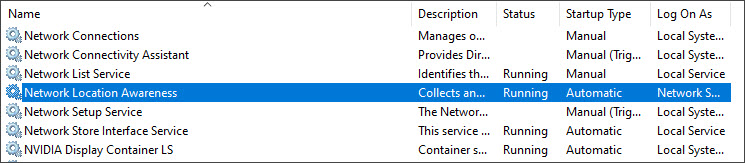
If the service is started, or you see any notices about the settings managed by your organization, speak with your administrator about changing your local policy or group policy settings to allow location awareness.

Have you seen this issue before? What did you do to fix it? Drop a comment below or join the conversation on Twitter @SuperTekBoy

I have the same problem with UTM in which i virtualized Windows on Mac. It also says that I have no internet connection even though i have it.
Hi, I have the same problem on my Mac computer. I’m running Windows 11 on Parallels (virtual machine for Mac, that allows me to run Windows in parallel to the MacOS on my Mac). My network on Windows works normally (for example – I can access my Microsoft Office account online in the Edge browser and use online versions of Office applications).
But I can’t activate my local Office applications (on Windows). It only says: “We are unable to connect right now. Please check your network and try again later.”
I reinstalled everything, I tested all the options presented in this article – nothing works. I’m using Windows 11 Pro Insider Preview (registered) on my Macbook Pro with M1Pro silicone.
Hi Lumapl,
It sounds like Windows 11 (which you have virtualized through a Mac with Parallels) does not believe it is connected to the internet. I have seen this with other virtualization platforms where you can browse various websites, but the network icon, down in the bottom-right on your taskbar, shows an error such as limited network connectivity. Is that something you see? If so, something is blocking Windows 11’s ability to do a connectivity test to the internet.
Hi Gareth,
thanks for you prompt response – I wasn’t expecting it that quickly.
Unfortunately, my network icon in Windows tray says “connected”. And I don’t have any other problems with the connectivity – only when I try to sign in. One more suggestion: when I had my “trial period” I was able to use this PowerPoint. The other “network service” that didn’t work was the “Icons library” – the Icons panel was saying something like “we are experiencing network problems”. Looks like the same origin, like I’m not able to access specific Office servers. Do you know what is the IP address of this server , so I can test a “ping” or in a browser?