While upgrading an Exchange 2013 server to the latest cumulative update, I ran into the following error while setup was configuring prerequisites.
Service 'WMSVC' failed to reach status 'Running' on this server.
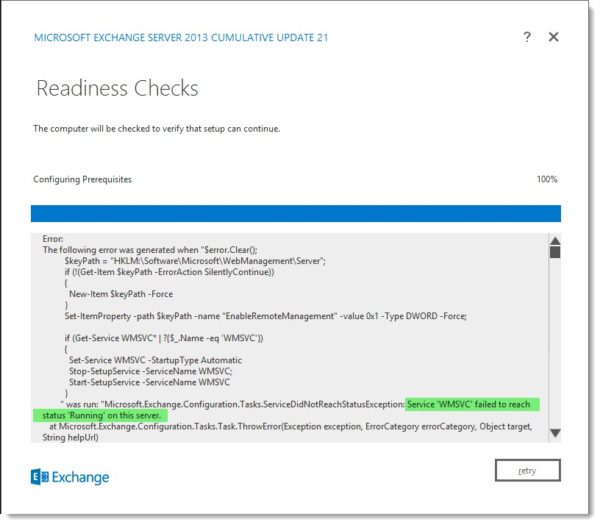
When attempting to start the service manually via the Services MMC, it refused to start, resulting in the following error.
Windows could not start the Web Management Service on Local Computer. For more information, review the System Event Log. If this is a non-Microsoft service, contact the service vendor, and refer to service-specific error code -217483640.
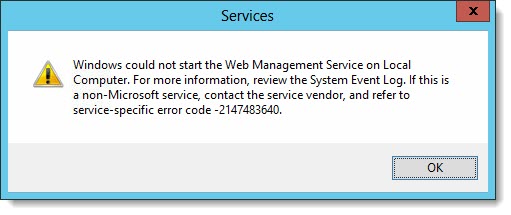
When reviewing the System Event Log an equally cryptic error was displayed.
The Web Management Service service terminated with the following service-specific error: Unspecified error
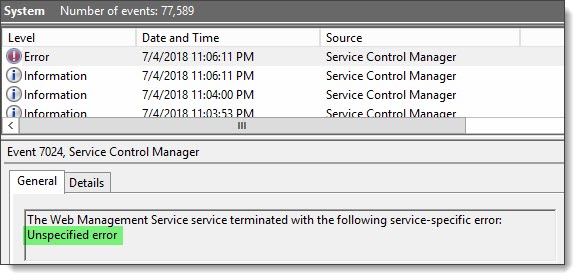
My customer mentioned they had problems recently renewing a certificate so I started there. When I reviewed the Exchange certificates from the Exchange Admin Center I quickly noticed one of the default certificates was missing, specifically the WMSvc certificate.

This certificate is critical for the Web Management Service to operate. Luckily it is easy to replace.
Recreate the missing WMSvc certificate
To recreate the certificate in the Exchange Admin Center, navigate to the Servers tab and Certificate sub-tab. Click on the New (![]() ) button.
) button.
In the New Exchange Certificate dialog select Create a self-signed certificate and click Next.
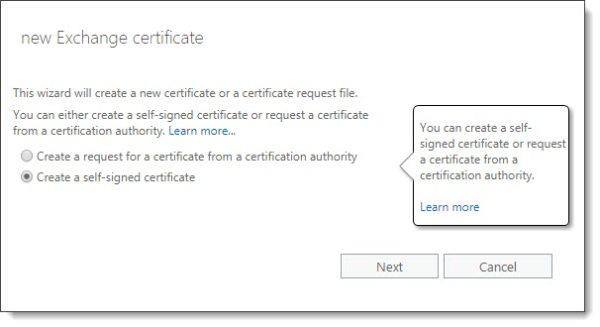
For a Friendly Name specify WMSVC. Click Next.

Click the Add (![]() ) button to specify the server missing this certificate. Click Ok and Next.
) button to specify the server missing this certificate. Click Ok and Next.

On Specify the domains page click Next. We will make changes to the next page.
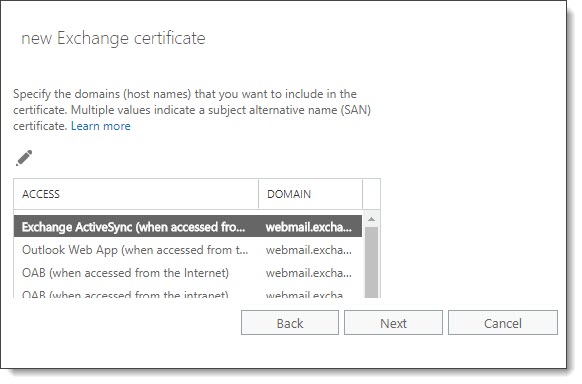
On the next page select the bold entry and click the Edit (![]() ) button. On the edit page, change the entry to WMSvc-<name of server>. You can remove all other entries using the Remove (
) button. On the edit page, change the entry to WMSvc-<name of server>. You can remove all other entries using the Remove (![]() ) button. The final list should resemble the screenshot below, where you have specified a server name (in our example EX13-01) with the prefix WMSvc-. Click Finish. Click Close.
) button. The final list should resemble the screenshot below, where you have specified a server name (in our example EX13-01) with the prefix WMSvc-. Click Finish. Click Close.

Apply the certificate in IIS
Launch Internet Information Services Manager, select your server node in the left pane, and Management Service in the right pane.

Scroll down to the SSL certificate section and pick the WMSvc certificate created earlier. Click Apply in the action pane.

You should now be able to start the Web Management Service from the Services MMC and continue the Exchange setup.

Have you seen this issue before? What did you do to fix it? Drop a comment below or join the conversation on Twitter @SuperTekBoy.

We found a different solution for this error:
Ensure that the service is configured to Log On as Local System Acct.
Once we changed this setting, the WMSVC service started without issue.
Thanks, this got us past a roadblock decommissioning Exchange 2013
The Google needs to put this article first in its search results!
Indeed!!
Great job!!!
Thanks a lot 🙂
Thanks for this – it helped me out!
Thank You
Woked like a charm!
Does the Web Management Services cert HAVE to be self-signed? We’re running a CA as well as an Exchange server. If possible, I’d like to use a cert from a CA.
Great work. You saved my day
Very well and descriptive. Good work.
Very well written, concise and accurately presented, Thank you!
great blog post, saved me on the exchange 2013 cu21 update when one of my mailbox servers refused to upgrade.
Thank you. Your article was clear and concise. This solved my issue that occurred randomly after a Windows Update approximately a month after I updated my certificates to a wildcard certificate.