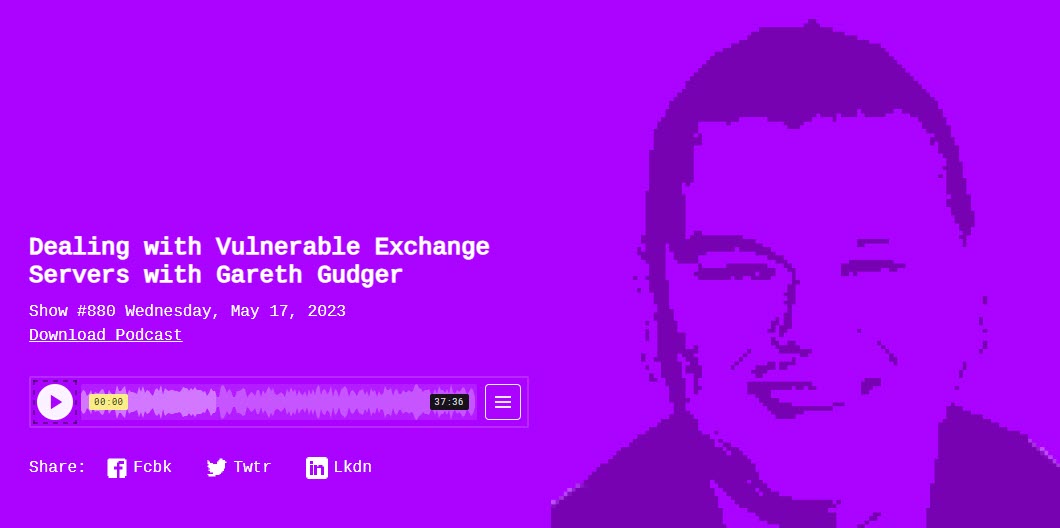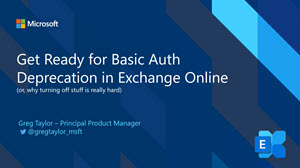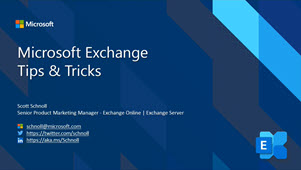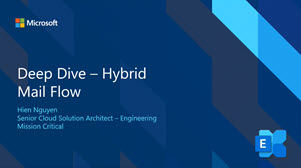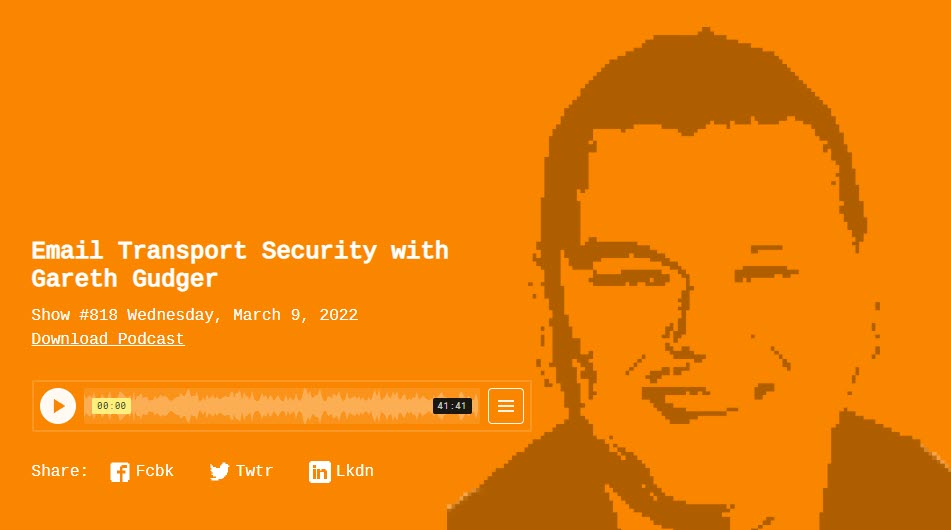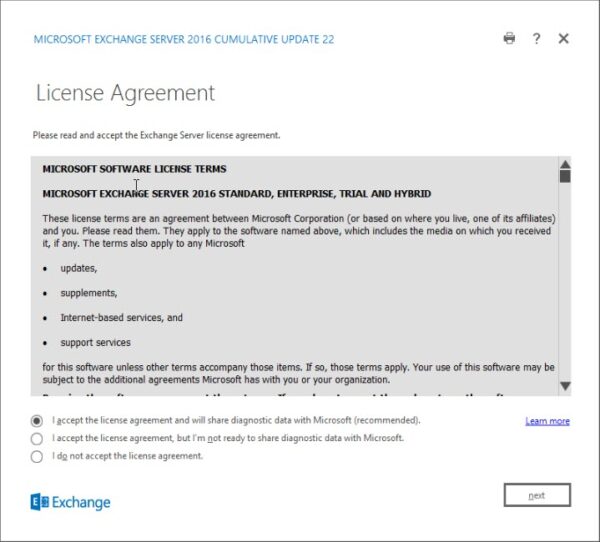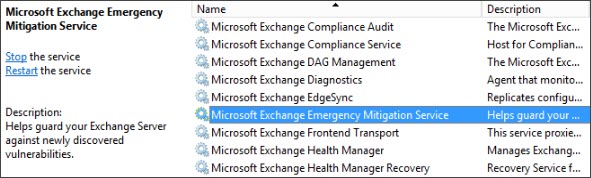I am happy to announce the release of the 2024 edition of Office 365 for IT Pros. This is the 10th edition of the book, and I am humbled to have been a part of it since the 8th edition. It is an honor to continue the legacy of what Tony Redmond, Paul Cunningham, and Michael Van Horenbeeck started 10 years ago.
This book is a must for anyone working in the Office 365 space, and I am not just saying that because I am an author. Prior to being an author, I was a reader, starting with the very first edition, published back in 2015, up to the seventh edition.
The reason I state this book is a must is because, as an IT professional, I find it increasingly difficult to wrap my arms around all the additions and changes occurring in Office 365. This book (originally consuming as a reader and now an author) helps me keep up a handle on everything going on in Office 365. I think it will help you too.
[Read more…] about Office 365 for IT Pros (2024 Edition) released