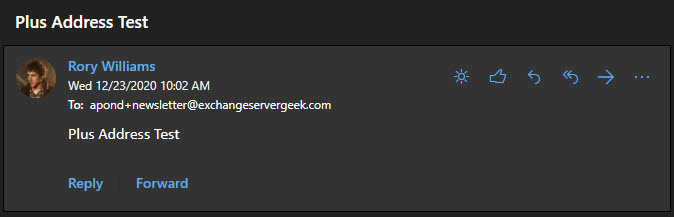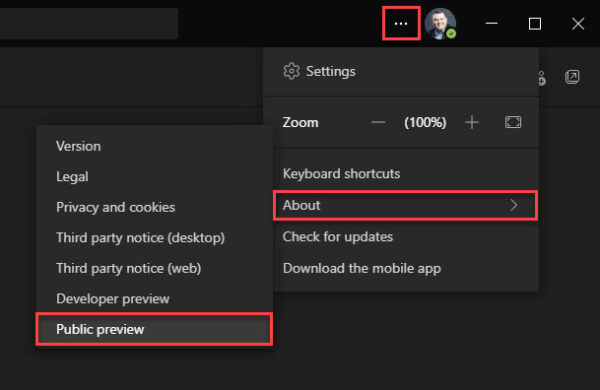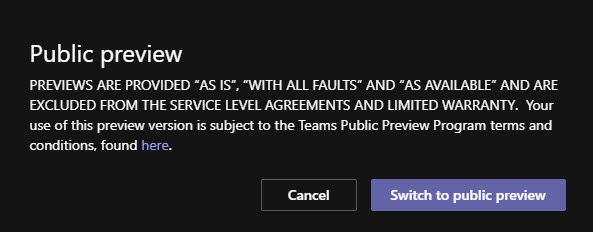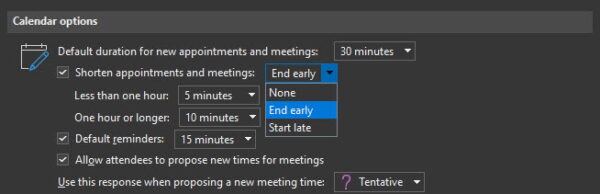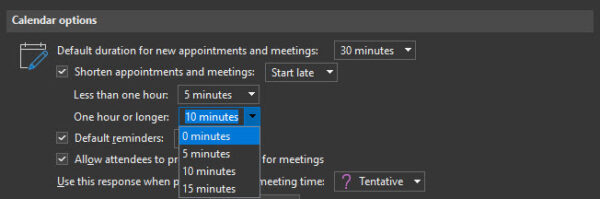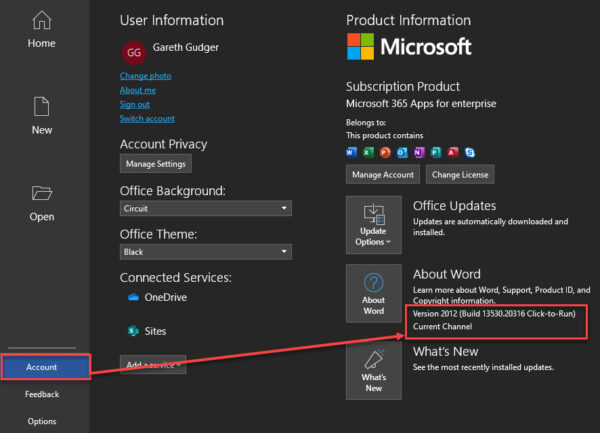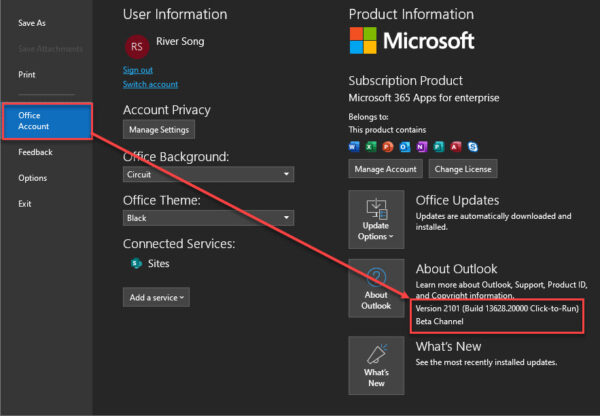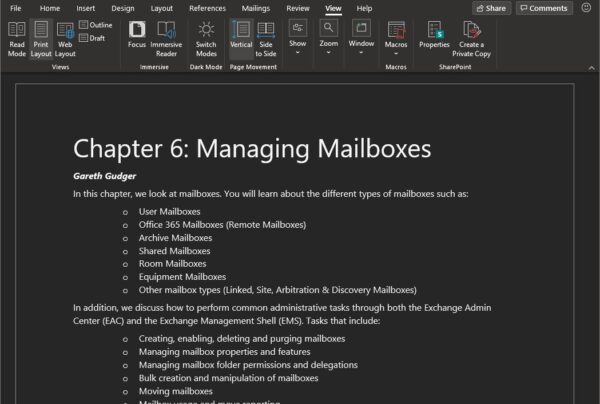Outlook on the web (OWA) has some great features when it comes to managing your mailbox storage. These features not only include an analysis of how you are consuming your mailbox space, but also tools to clean up that space. In this article, we will take a look into managing a mailbox and a potential method for cleaning it up.
To access this feature open Outlook on the Web, select the Settings (” ![]() “) icon in the top-right and the View all Outlook Settings link, at the bottom of the Settings pop-out window.
“) icon in the top-right and the View all Outlook Settings link, at the bottom of the Settings pop-out window.
From the Settings screen, select the General then Storage tabs.
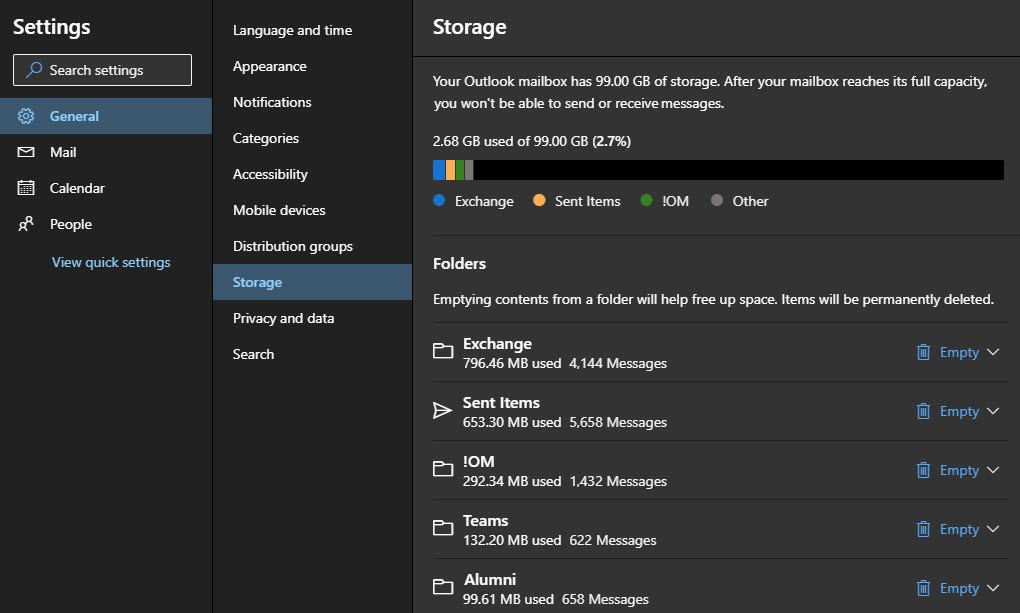
The top part of the Storage screen displays a chart that identifies our allowable mailbox size and our consumption of that allowable size. In our example, we are using 2.68 GB of an allowed 99 GB.
The chart also identifies how much space the top three folders are consuming in blue, yellow, and green. The grey color is the sum of all remaining folders in the mailbox. The legend below the chart identifies the names of the top three folders. From our example, you can see the top three folders in this mailbox are named “Exchange”, “Sent Items” and “!OM”.
The lower part of the Storage screen lists all folders in the mailbox, the size of each folder in megabytes, and the number of items in each folder. From our example, we can see the “Exchange” folder is 796 MBs in size and contains 4,144 items. Note that this list will not show any empty folders.
[Read more…] about Managing mailbox storage with Outlook on the Web (OWA)