Outlook on the web (OWA) has some great features when it comes to managing your mailbox storage. These features not only include an analysis of how you are consuming your mailbox space, but also tools to clean up that space. In this article, we will take a look into managing a mailbox and a potential method for cleaning it up.
To access this feature open Outlook on the Web, select the Settings (” ![]() “) icon in the top-right and the View all Outlook Settings link, at the bottom of the Settings pop-out window.
“) icon in the top-right and the View all Outlook Settings link, at the bottom of the Settings pop-out window.
From the Settings screen, select the General then Storage tabs.
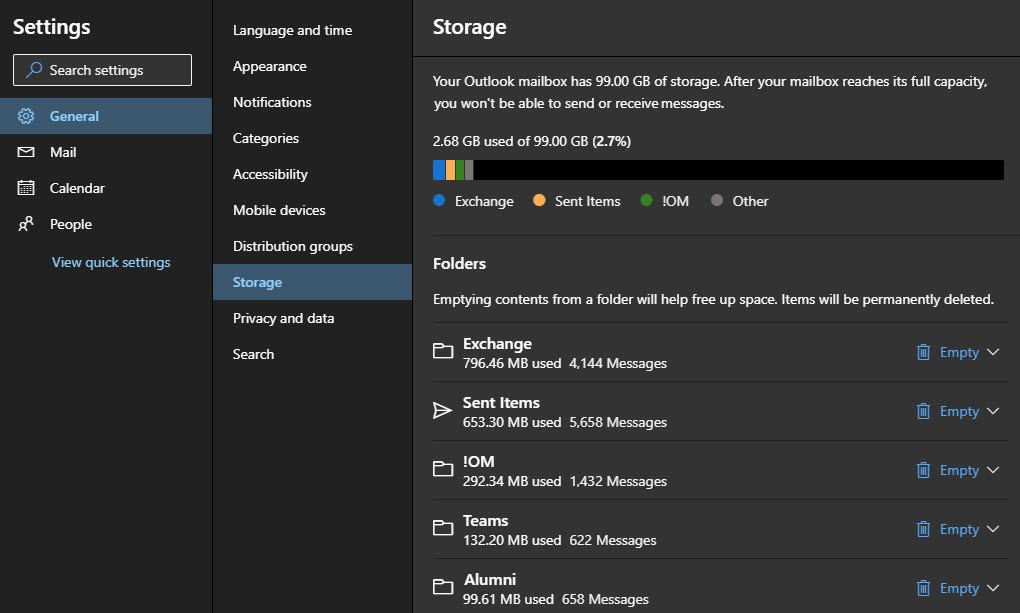
The top part of the Storage screen displays a chart that identifies our allowable mailbox size and our consumption of that allowable size. In our example, we are using 2.68 GB of an allowed 99 GB.
The chart also identifies how much space the top three folders are consuming in blue, yellow, and green. The grey color is the sum of all remaining folders in the mailbox. The legend below the chart identifies the names of the top three folders. From our example, you can see the top three folders in this mailbox are named “Exchange”, “Sent Items” and “!OM”.
The lower part of the Storage screen lists all folders in the mailbox, the size of each folder in megabytes, and the number of items in each folder. From our example, we can see the “Exchange” folder is 796 MBs in size and contains 4,144 items. Note that this list will not show any empty folders.
The Empty button to the right of each folder allows you to perform a cleanup action against that specific folder. If you click the Empty button a drop-down appears with the following options.
- All wipes all data from the folder
- 3 months and older wipes anything older than 3 months from the folder
- 6 months and older wipes anything older than 6 months from the folder
- 12 months and older wipes anything older than 12 months from the folder
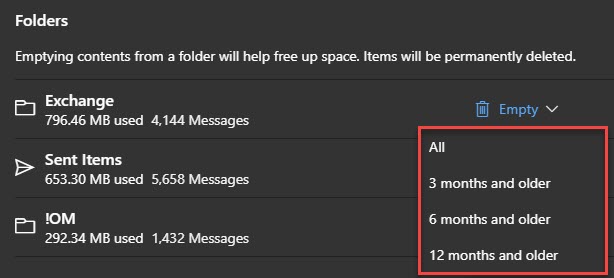
When we select one of the above actions we will receive a confirmation asking us to approve the action. Click Ok to proceed or Cancel to stop the deletion.
Warning: All items in scope will be deleted. Those items will not appear in the Deleted Items folder. However, they can be recovered using Recover Deleted Items, as long as deleted item retention has not been exceeded for that item (default in Office 365 this is 14 days).
The Empty button will then be replaced with an Emptying status to indicate the cleanup is being performed. Once the emptying process completes the Storage page will update with the new folder size. If the folder size has been reduced to zero items and space it will disappear from this list entirely.
To undo this action you will need to leverage Recover Deleted Items prior to the expiration of those items. The default in Office 365 is 14 days after deletion.

Have you used this feature? What feature do you like in Outlook on the Web? Drop a comment below or join the conversation on Twitter @SuperTekBoy.

Hi !
I cannot delete folders on “storage” on the owa
It says “deleting” but not delete nothing
Help!
Thanks