For any of you like me, that considered the LinkedIn Social Connector for Outlook 2010 to be the greatest thing since sliced bread, then you will be happy to know that this Social Connector now comes standard with Outlook 2013. Prior to Outlook 2013, this was a separately downloadable and installable component. This component is now built right into the Outlook 2013 framework.
For those of you that have not used the LinkedIn Social Connector in Outlook; both the downloadable connector for 2010 and the standard connector with 2013 offer all the same great features. It allows you to pull all your LinkedIn contacts into a separate searchable contact list in Outlook. You can use that contact list like any other in Outlook. It also lets you add contacts from Outlook into your LinkedIn account.
Furthermore, it populates photos of people throughout Outlook with their LinkedIn profile picture. So, if you are emailing one of your LinkedIn contacts, or they are emailing you, their LinkedIn profile picture will show up on that email.
If you also expand the People Pane, the What’s New tab, will list any activity that person has shared on LinkedIn, such as new connections, or, LinkedIn profile updates.
To set up the LinkedIn Social Connector in Outlook 2013 simply follow these steps:
- If you were using the LinkedIn Social Connector in Outlook 2010 then uninstall the old standalone social connector from Programs and Features in the Control Panel (Add/Remove Programs in older versions of Windows)
- Go to the File menu in Outlook,
- Under the Info tab click Account and Social Network Settings drop-down button.
- Select Social Network Accounts
- Check the box for LinkedIn.
- Enter your LinkedIn User Name and Password.
- Optionally you may wish to select Remember my password.
- Optionally you may wish to select By default, show photos and information from this network when available.
- Click the Connect button.
- Click the Finish button.
There you have it. Happy socializing!
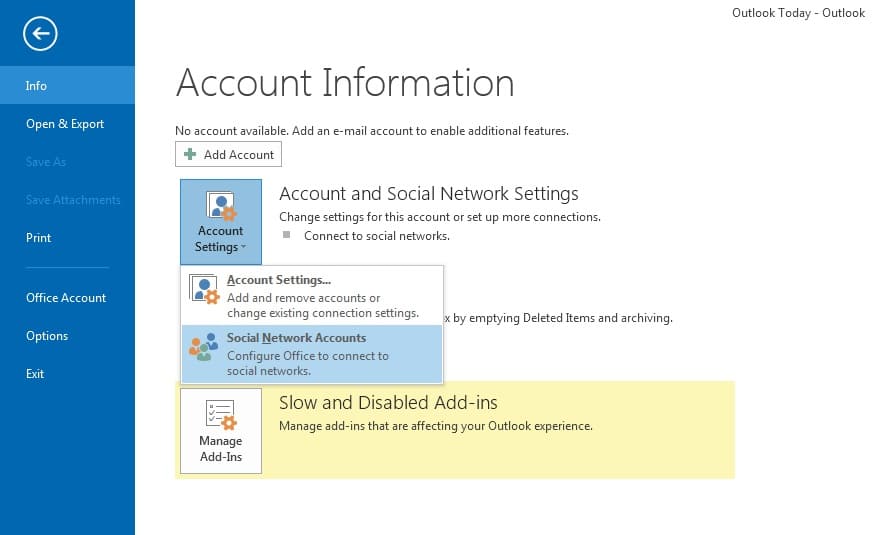
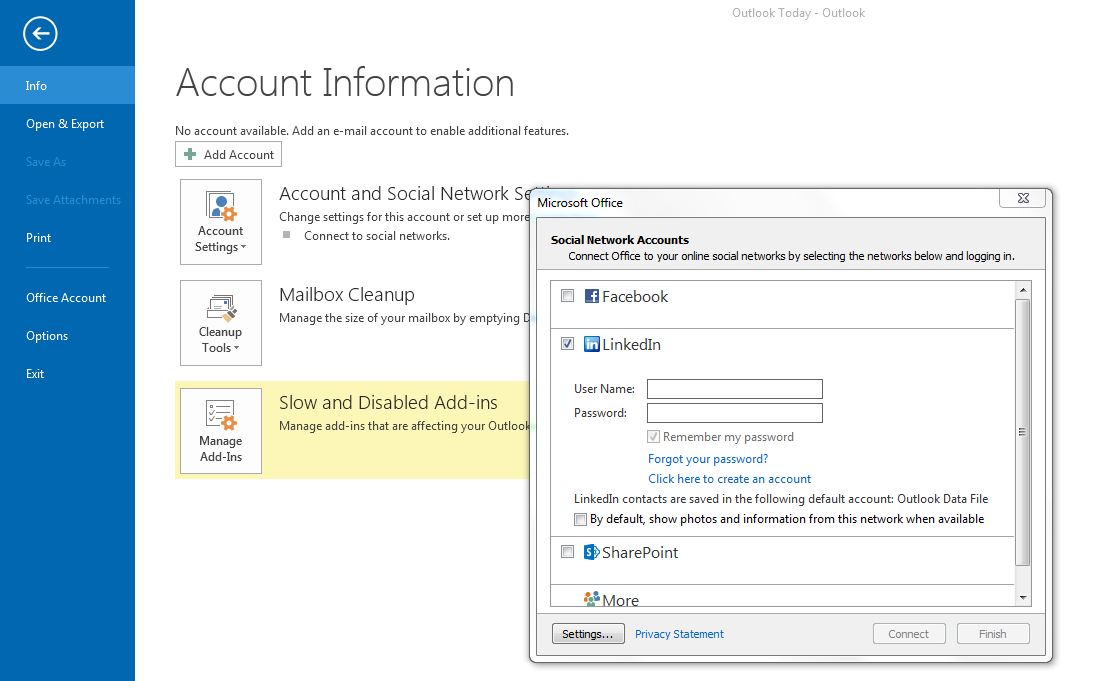

Hi I cannot connect to linkedin in 2013 outlook. It says invalid id or password. Can you help as I am able to connect via brower?
I can’t connect my LinkedIn account to my Outlook 2013, it is just not working no matter how many times I enter my log in and pass for LinkedIn? Any suggestions? If yes please with screenshots as I bought Outlook 2013 and it is on my native language. Thank you
But best desision is just to make Outlook social connector for Outlook 2013 an make it work.
Thank you
wow actually I have activated LinkedIn for email with @outlook.com BUT I use for work th eother email with @appsorama.com so how can I activate linkedIn for THAT email???
My outlook 2013 social connector will not recognize my linkedin username and password… I have verified it on the linked in website, changed password etc nothing seems to work… any suggestions?
Hey Nick,
Maybe create a test profile in Outlook to see if the issue occurs under a new profile.
Go to Start > Control Panel > Mail > Show Profiles > Add > give it a name such as “Test” and click Ok. Then walk through the wizard to add an email account. Also, make sure the profile is set to prompt so you can pick the new test profile when you launch Outlook. Then try to add the LinkedIn Social Account under the new Test Profile. Just to see if it goes through.
I am having a similar problem as Arno.
Moved jobs, so changed my email address on my LI account. This results in an error message on the Social Network Accounts window within Outlook 2013. In place of the tick box, I have an exclamation mark triangle and the message “[EMAIL ADDRESS] – Password needed” where ‘EMAIL ADDRESS’ is my old work email account and no longer associated with my LI account.
I suspect that I need to either remove or edit/update my account from within Outlook 2013 however cannot find any option for doing so.
Any thoughts?
Hey Barry,
As a quick test I would create a new profile in Outlook real quick. Go to Start > Control Panel > Mail > Show Profiles > Add > give it a name such as “Test” and click Ok. Then walk through the wizard to add an email account. Also, make sure the profile is set to prompt so you can pick the new test profile when you launch Outlook. Then try to add the LinkedIn Social Account under the new Test Profile. Just to see if it goes through.
Any idea how to edit the username of a connected Linkedin account?
Hi Arno. You will need to remove and then recreate the LinkedIn connection via File ==> Account Settings button ==> Social Accounts drop down.
There is an “X” to remove my FB-account; the trouble is that there is no “X” to remove the LI account.
That is very strange. There should be. Was this an upgrade from a previous version of Outlook. Outlook 2010 and earlier required you download the LinkedIn Social App. If this was an upgrade, make sure this doesn’t exist in your Add/Remove Programs anymore.
If this wasn’t an upgrade, you may need to create a new mail profile in Outlook. You can do this through the Mail icon in your Control Panel.
Repeat steps 2 through 4 above. You will see LinkedIn with a checkmark on it. To the right of that there will be an “X” which if you hit will delete the LinkedIn Social Connection. You will be prompted with a Yes / No to confirm once you hit the “X”.
how do you unconnect once you have connected? I don’t want outlook talking with linkedin anymore.
good article I am running Office 2013 on Windows 8.0. I have over 5,000 contacts on LinkedIn but the connector will only transfer a maximum of 3001 records, I had a similar problem with Office 2010. I cant find any reference to a restriction or anyone else raising the same issues when I search the internet, I am confused. Any help would be appreciated. Thanks in advance.
Thanks SuperTekboy.. I was looking for a way to do that.
The old connector allowed you to Add your contacts to your network from within Outlook but that seems to have gone away in Outlook 2013. Is that correct? thx.
Hi,
Its still there. But I believe they moved it. This is only way I am aware of.
If you received an email from someone you don’t have in your LinkedIn profile, you can either right click on that email address and select “Open Contact Card” from the menu (or if you hover over the email address it kind of gives you a contact quickview, where you can hit the drop down arrow), this will then show their contact card. From the Contact Card preview, click the three dots button (…). This will bring up a menu where you click “Add to a Social Network” and from there you can pick “LinkedIn”. It will then ask you to confirm (you can hit a check box to supress this extra step) and then the Contact will be added to your LinkedIn account.
Hope this helps.
SuperTekBoy