I ran into a situation recently where users kept getting multiple passwords prompts when trying to access documents off SharePoint. It didn’t matter what kind of document the user was trying to open. Often they would be prompted as many as 2 or 3 times before the document would open and, it never made a difference if they checked to Remember Password or not. It was incredibly aggravating for my users and needed immediate attention.
Luckily the fix was quite simple
Open Internet Explorer.
Go to the Tools menu (or click the little gear wheel ( ) in the top right-hand corner).
Select Internet Options.
Select the Security tab.
Click the Local Intranet icon.
Click the Sites button.
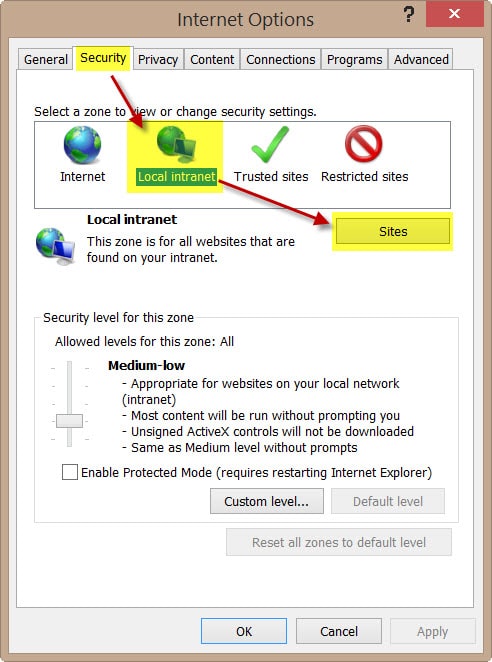
On the Local Intranet dialog box, click the Advanced button.
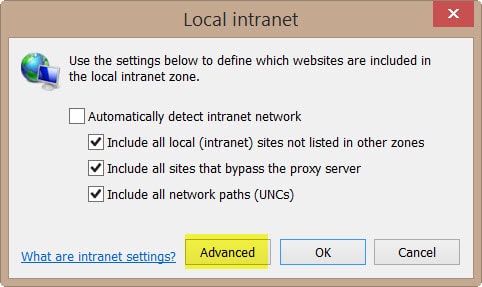
In the text box type the name of your SharePoint URL (also be sure to check whether your SharePoint URL is https:// or
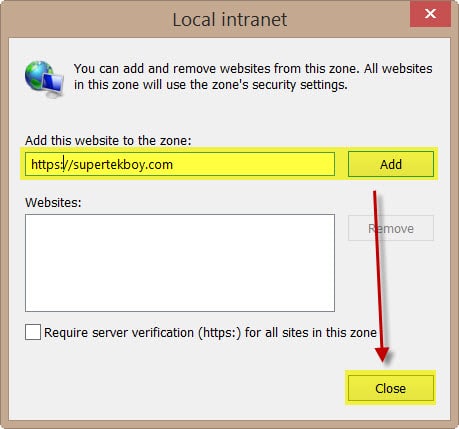
Click Ok twice.
Try your documents again. You may be password prompted one last time. If so, enter your credentials and check Remember Password. From here on out, you should no longer be prompted for SharePoint credentials.
An administrator can also add URLs to the Local Intranet Zone through the use of Group Policies. More info on that in a later blog post. For now, I hope this helps squelch those pesky login prompts!

Hey Gareth!
Ran into this type of issue a few days ago and drove me nuts! All of the settings were as you described, so it was good to double check at least. My issue turned out to be Modern Authentication and Office 2013. Seems I needed to add the EnableADAL registry setting and poof! Easy fix. Was not as easy to find. Take care.
Thanks for sharing your solution Bob. 🙂