If you use Outlook Web App and have installed Internet Explorer 11 then you have probably noticed this problem.
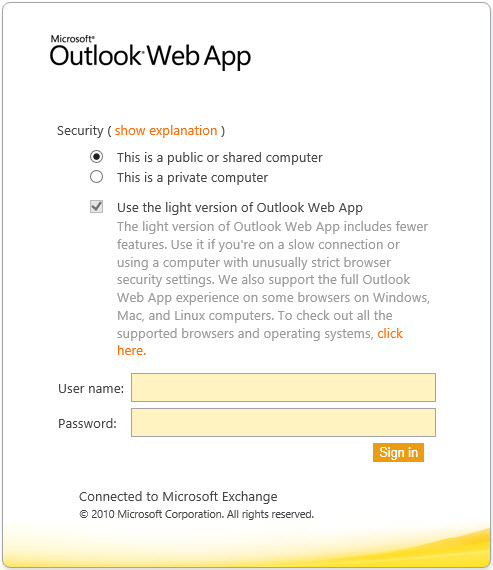
You will then notice that the checkbox for “Use the light version of Outlook Web App” is checked and can not be changed. When you log in you receive the light version of Outlook Web App.
The problem is a compatibility issue between Outlook Web App 2010 and IE11. Luckily, the fix is quite simple. Complete the following steps:
- Open Internet Explorer
- Go to the Tools menu (or click the little gear wheel (
 ) in the top right-hand corner).
) in the top right-hand corner). - Select Compatibility View Settings from the menu
- In the Add This Website text box type the address of your Outlook Web App portal
- Click Add
- Click Close
- Go back to your Outlook Web App login screen. The light version notification should have disappeared.
- Log in and confirm you are on the full-featured version of Outlook Web App.
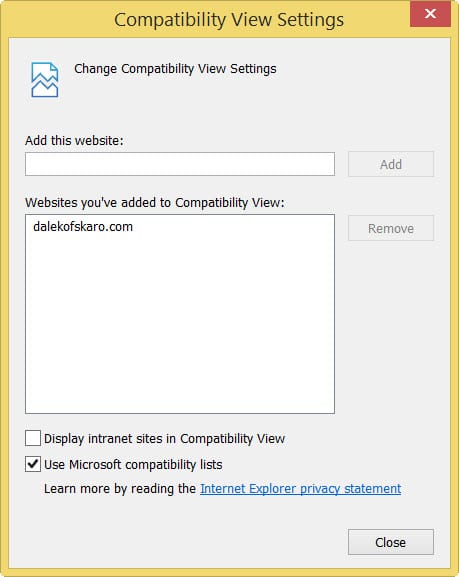
Let me know if this works for you!

This issue is fixed with Exchange 2010 SP3 Update Rollup 3 or later.
Unfortunately some issues with missing panels (eg. Automatic Replies) still remain (as of SP3 Update Rollup 4) …
Good to know. Thanks for the info Ben!