With Exchange 2010 Service Pack 2 end of life April 8th, now is the time to upgrade to Service Pack 3.
It does not matter what service pack you are on (even if you are still RTM). The upgrade process is the same. You can directly upgrade from any other service pack. For example, SP1 to SP3.
Service Pack 3 includes many great new features. Including support for Windows Server 2012 and coexistence with Exchange 2013 CU1.
You can download Exchange 2010 Service Pack 3 here.
Schema Updates
This Service Pack requires changes to the Active Directory Schema. So, once you have SP3 downloaded and unpacked you will need to fire up a command prompt.
Be sure that the account you are running this command from is a member of the Domain Admins, Enterprise Admins, and Schema Admins groups. Otherwise, this will fail.
Be sure to run this command from the same site and domain that the Schema Master is located. This command needs to be run from either a 64-bit domain controller or, a 64-bit operating system with RSAT-ADDS installed.
From a command prompt switch to the directory where you unpacked SP3.
Run the following command:
C:\> Setup.com /PrepareADThe end result should look like this.

You can confirm this worked by checking the RangeUpper value in ADSI Edit. It should have a value of 14734.
Tip: For details on how to use ADSI Edit, check this article.
Running Setup
Ok. Now its time to run the GUI setup.
We need to update our servers in the following order.
- Client Access servers
- Hub Transport / Edge Transport servers
- Mailbox servers
- Unified Messaging servers
WARNING: In a single server environment the databases will be shut down.
Let’s get started!
- Run SETUP.EXE from the unpacked file.
- Click Install Microsoft Exchange Server Upgrade.

- Click Next.

- Accept the license agreement and click Next.

- The Readiness Checks will check for any problems. In our example, we received a warning about preinstalling a hotfix for Windows Failover Clustering. We are not using a DAG, so we safely ignored this. Select Upgrade.

- If everything shows Completed, click Finish.

Checking your work
To confirm the upgrade, open Exchange Management Console and click Server Configuration. Verify the Version and Build number next to your Exchange Server. Service Pack 3 should read Version 14.3 (Build 123.4).
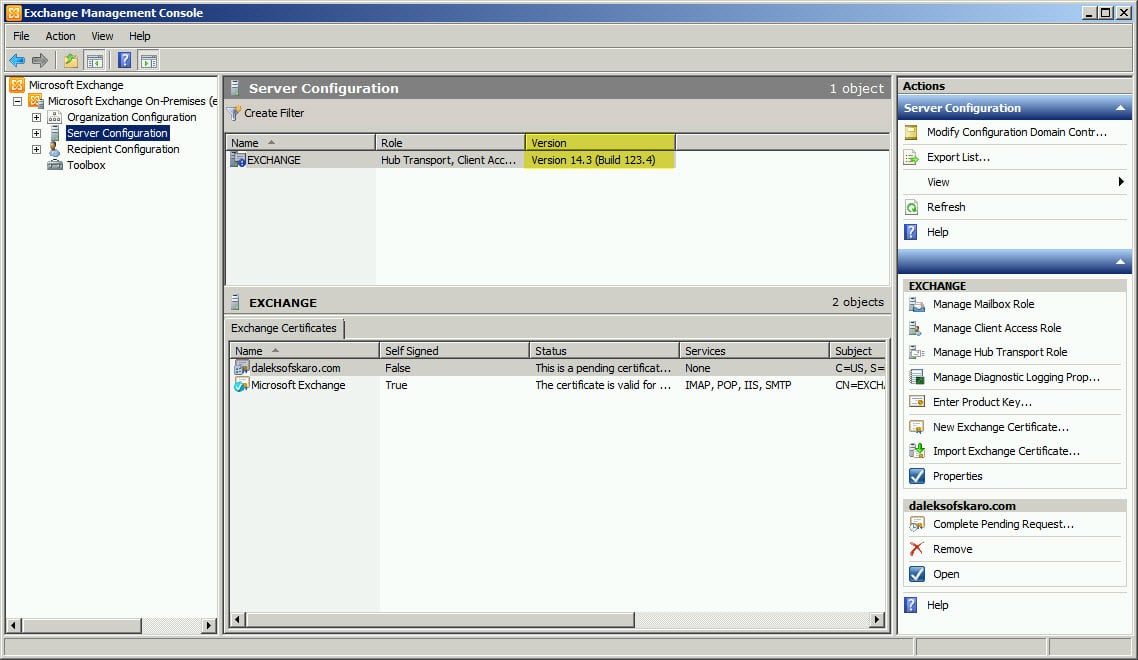
You are done!
How was your upgrade experience? Leave a comment and let us know!

I install the exchange 2010 SP3 and install the Rollup 27. now OWA is hugging and can not login asking passwords and idea?
Hey Lloyd,
Have you installed SP3 and then RU27 on all your Exchange servers? All Exchange servers need the update. To confirm, have you rebooted all Exchange servers since you applied the patches?
Thank you. should I install the same SP3 on my Webmail server?
Thank you I am running 2010 Exchange SP1 Rollup 8 can I go direct to SP3 Rollup 27
You will need to install SP3 first and then install RU27.
Thank you. should I install the same SP3 on my Webmail server?
Unable to upgrade exchange 2010 sp1 to sp3
Getting the following error
The LPVversioning file has an invalid number. Please check the exchange log for more information
Please help
Hey Gary,
I have not seen that error before. Are you seeing any additional information in the Exchange Setup Logs? These are located at C:\ExchangeSetupLogs\ExchangeSetup.log. Your most recent install will be at the end of the file. The error is typically buried and not at the end, so you may need to scroll up several dozen or so lines to find the error.
Hi Gareth,
How are you ?
I’m planning to upgrade service for one of the site
Currently 4 Servers with DAG Exchnage 2010 SP1
1) Mailbox-Active – SP1
2) Mailbox-Passive – SP1
3) CAS/HUB – SP1
4) EDGE – SP1
Shall i directly upgrdea SP3 or need to install SP2 first
also SP3 Rollup 9 is availble , How to proceed
Hi Viral,
You can go directly from Service Pack 1 to Service Pack 3. You do not need to go to Service Pack 2 first. Once on Service Pack 3 then you would apply Rollup 9.
Hope this helps.
Gareth