A file extension is the string of characters that follows the period in a file name. For example, Finances.xlsx would indicate that the file is formatted in Excel 2007 or later. By default newer versions of Windows hide the extension of known file types. This isn’t a big deal for Excel Workbooks as the file icon is universally known. However, what happens when a file has a fairly generic or lesser-known icon? What happens when two file types possess very similar icons but provide different functions. For example, an OST versus a PST. Hard to guess which one is which by sight alone.

We wouldn’t want to accidentally manipulate the wrong file type. Deleting an OST cache file is no big deal. Accidentally deleting a PST can result in data loss. One possibility is right-clicking and checking the properties of the file. But if you are working with dozens of files it might be easier to display the file extensions in Windows Explorer.
To show file extensions in Windows 10 is a relatively straightforward task. The process is the same with Windows 8.
From Windows Explorer click View.

Select Options >> Change folder and search options.

Click View tab. Deselect Hide extensions for known file types. Click Ok.
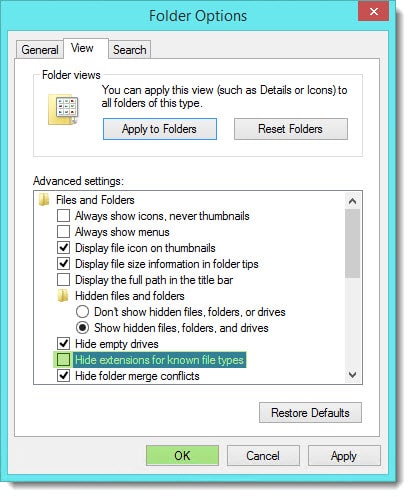
You are all set!

Leave a Reply