When launching Outlook you may receive the following error.

Microsoft Outlook has stopped working.
A problem caused the program to stop working correctly.
Windows will close the program and notify you if a solution is available.
How to fix Outlook has stopped working?
This error could occur for a number of different reasons. The possible causes we cover in this article include:
- Disable the add-ins
- Corrupt OST
- Corrupt PST
- Check the Event Viewer
- Create a new Outlook profile
- Repair Office
Disable the Add-ins
One possibility–and always the first thing to check–is that an Outlook add-in could be causing the error. To determine if this is the root cause open outlook in Safe Mode.
To do this, hold the CTRL-key on your keyboard while clicking the Outlook icon. You will receive a prompt asking whether you want to open Outlook in safe mode. Click Yes.
Outlook will then launch with all add-ins disabled. Furthermore, the reading pane and any toolbar customization will be disabled. You can then navigate to File >> Options.
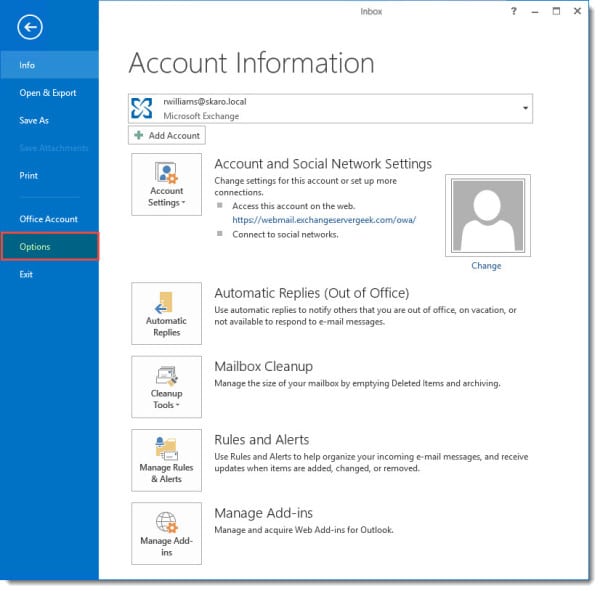
Once in options select Add-Ins. From here you can see all add-ins that load when Outlook is opened in normal mode. To disable an add-in click the Go… button.
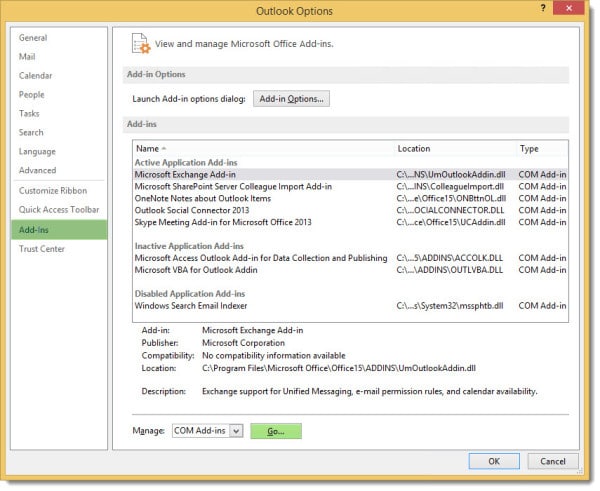
From the Add-Ins dialog, you can deselect an add-in to disable it. Click Ok then restart Outlook. You can repeat this process until you find the add-in preventing Outlook from starting
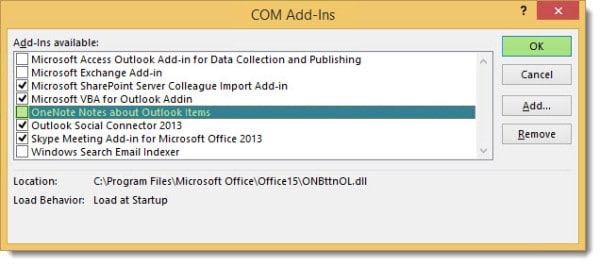
Corrupt OST file
This error can also occur if you are using cached mode in Outlook and your OST file has become corrupt. The OST file is an offline cache of your Exchange mailbox. It works similarly to how the cache works in your web browser. Rather than fetching a new copy of a web page every time you visit a website your browser caches a copy of that web page instead. Outlook caching works roughly the same way. A copy of all your emails is cached in a local file on your computer. The difference with Outlook is that the cache is just one giant file versus the tens of thousands of tiny files your browser cache creates. Both technologies use caching to improve user experience.
So how do we fix a corrupt cache file? The simplest solution? Delete the cache file.
With an Exchange account, all your mail is actually stored on the Exchange server. This means that deleting the OST file has zero implications, except maybe the wait as the cache rebuilds.
For Windows 7, 8 and 10 the OST file is typically located under the following path.
C:\Users\<username>\AppData\Local\Microsoft\Outlook\yourname@yourdomain.ost
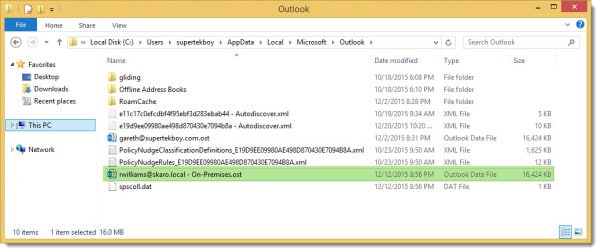
Keep in mind that AppData is a hidden folder. To see this folder you will have to navigate to Folder Options >> View tab >> Show Hidden Files. While in the Folder Options dialog box it is also a good idea to deselect Hide extensions for known file types. That way you can make sure you are deleting the correct file.
Right-click the OST file and select Delete from the context menu.
Warning: Be careful not to delete any PST files. These files are different than OST files. Where OST files are a cached copy of a message, keeping the original on the server, PST files may contain the only remaining copy of a message. PST files are often in play when a user has changed the default delivery behavior of an Exchange account or is using the POP protocol to retrieve messages from an Exchange mailbox. PST files will also exist if local archiving has been configured. None of these configurations are recommended as they can result in data loss.
Open Outlook and give it time to rebuild your Outlook cache. How long this rebuilding process takes depends on your network connection to the Exchange server and the size of your mailbox.
Corrupt PST file
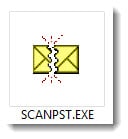
A corrupt PST file can also prevent Outlook from starting. To fix a corrupt PST you launch the SCANPST tool that ships with Outlook. The location of this utility will vary based on the version and edition of Office you are using. The default paths are listed below.
Outlook 2016
Office 365: C:\Program Files\Microsoft Office\root\Office16\scanpst.exe
64-bit Windows: C:\Program Files\Microsoft Office\Office16\scanpst.exe
32-bit Windows: C:\Program Files (x86)\Microsoft Office\Office16\scanpst.exe
Outlook 2013
Office 365: C:\Program Files\Microsoft Office\root\office15\scanpst.exe
64-bit Windows: C:\Program Files\Microsoft Office\Office15\scanpst.exe
32-bit Windows: C:\Program Files (x86)\Microsoft Office\Office15\scanpst.exe
Outlook 2010
64-bit Windows: C:\Program Files\Microsoft Office\Office14\scanpst.exe
32-bit Windows: C:\Program Files (x86)\Microsoft Office\Office14\scanpst.exe
Once you have located SCANPST.EXE double-click to launch the app. This opens a dialog called the Inbox Repair Tool. Click Browse… and locate your PST file. Click Start.
(Your PST is most likely located in C:\Users\<username>\AppData\Local\Microsoft\Outlook\)

The Inbox Repair Tool will then check the PST file for errors. How long this takes will depend upon the size of the PST file.

The Inbox Repair Tool will then report what errors it has found and grants you the option to repair the PST. By default, it will also make a backup of the file before it initiates a repair. You can click Browse… to set the destination for this file. I recommend keeping this option checked. Click Repair. How long this takes will depend upon the size of the PST file and the extent of the corruption.
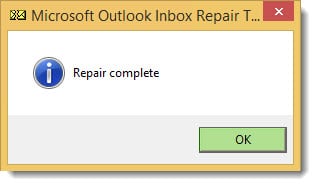
Once the repair is complete, click Ok. It is recommended to rerun the Inbox Repair Tool a second time to see if any corruption remains. Once all clear you should be able to open Outlook.
Note: If the Inbox Repair Tool can not fix the corruption you may want to try and export the content into a new PST file.
Checking Event Viewer
Event Viewer is a great diagnostic tool. To launch Event Viewer click the Start button and type ‘Event’. This should find Event Viewer or View Event Logs. Select either one. On older operating systems navigate to Control Panel >> Administrative Tools >> Event Viewer.
Once open expand Windows Logs and select Application. In the Source column looking for Outlook, Application Error or Windows Error Reporting is a good place to start. In ours, we found all three but one, in particular, gave us an interesting place to start. This error referenced one of our Outlook Add-Ins.
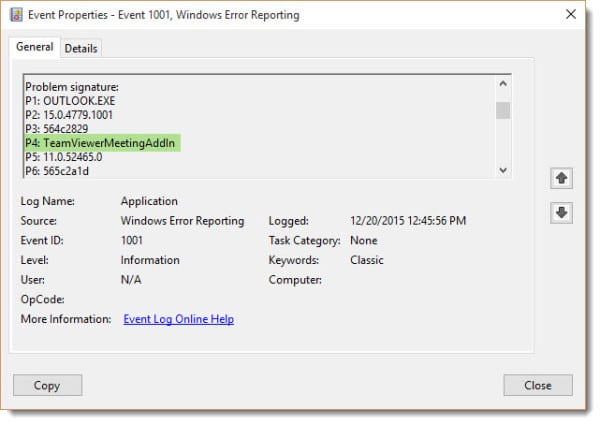
Create a new profile
If others can use Outlook on this PC–and none of the fixes above have helped–then there could be a problem with your Outlook profile. Rather than delete the existing profile, let’s first ascertain whether a new profile fixes the problem.
To create a new mail profile open the Control Panel and double-click Mail. If Control Panel is in category view select User Accounts >> Mail.
Tip: On Windows 8 and 10 you can access the control panel by right-clicking the Start button and selecting Control Panel from the menu.
Click Show Profiles…
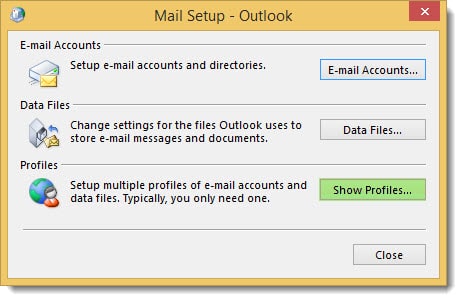
This will list all the profiles configured in Outlook. For my lab I have multiple but most people will only have one profile. Click Add…

Give your profile a name and click Ok.
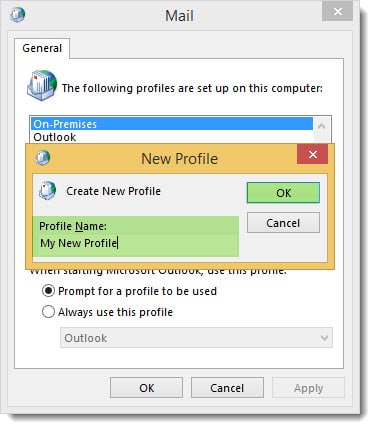
You will then be presented with the account creation wizard. How you configure your account will vary based on your environment.
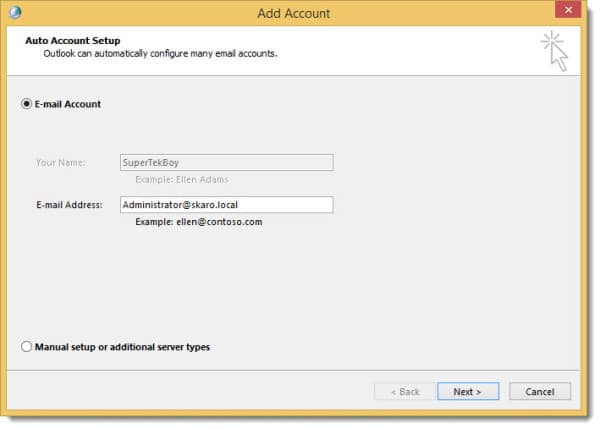
Once your account is created you will be back to the Profile screen. Select Prompt for a profile to be used. Click Ok.
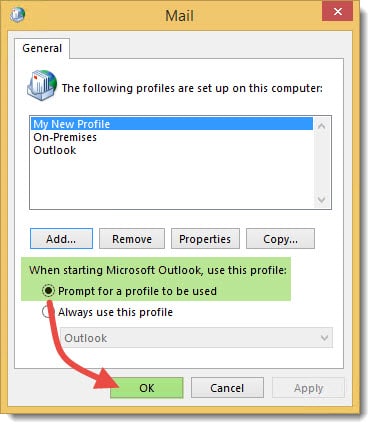
At this point launch Outlook and select your new profile. Click Ok.
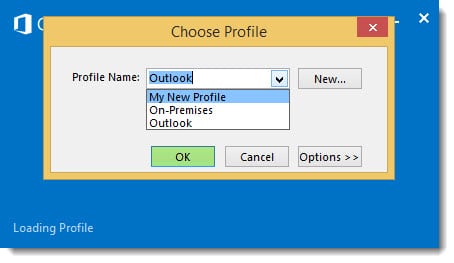
It will take a few moments to create a new profile and retrieve mail. If this works great. You can now go back into the Control Panel >> Mail >> Show Profiles and remove your old profile. If not, you may need to repair or reinstall Office.
When all else fails–repair Office
If none of the above methods work, or, no one on the computer can use Outlook you most likely need to reinstall Office. You can try a repair of the installation first. But if this doesn’t work a full uninstall and reinstall may be in order.
To repair Office navigate back to the Control Panel. Double-click Program and Features in icon view. Locate Office in your list and click Change.
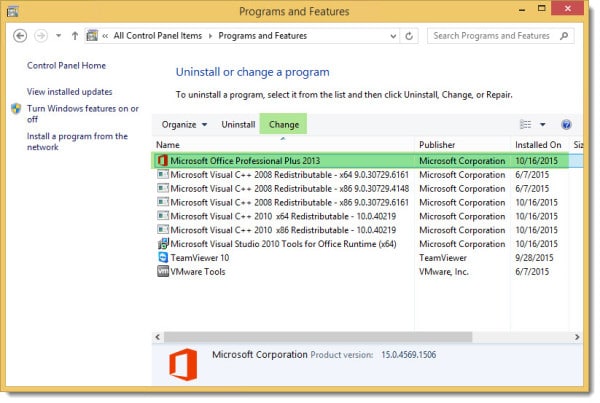
Using Office 2013 as an example you would select Repair and click Continue. The repair process begins and may take several minutes.
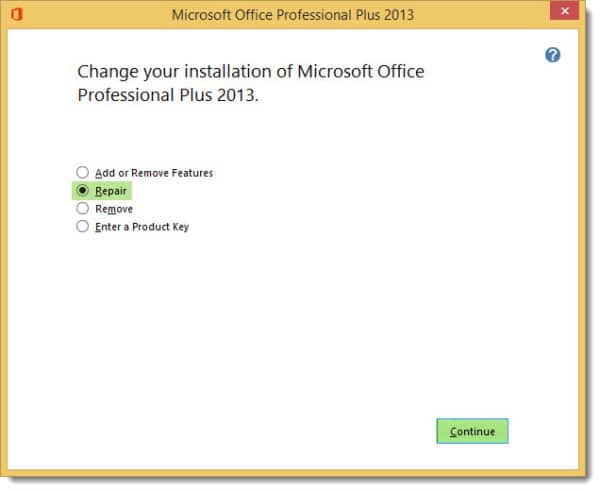
Once complete click Close. You will then be prompted to reboot your PC. Click Yes.
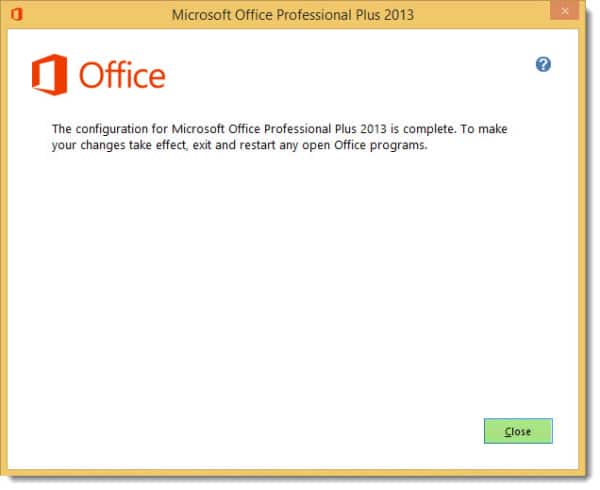
Once rebooted see if the problem persists. If it does, you may have a larger issue at hand such as a corrupt operating system, or, a Windows Update gone amuck. Hardware could also be an issue, or, there may be a problem with your Windows profile.
How about you? What fixes have you found for the error in question? Drop a comment below.

Yep. Untimely problem for work -> didn’t have time for my support desk:
1. Disabled all add-ins in safe mode -> Same Problem
2. Deleted .ost – Fixed!
15 low effort minutes & back in the flow -> Thank you Gareth Gudger.
None of the Office 2016 programs work giving the “Microsoft Word (Excel, etc.) has stopped working” message. This only occurs under one user profile. Office 2016 work well under other profiles. I have deleted the problem user profile and created a new profile with the same results. I have tried all repair options as well as Scannow. Reinstallation does not work either.
Hey Kerry,
So to confirm, you deleted the users profile and gave them a brand new profile (desktop, documents, etc) and same issue?
You mentioned Office works for others users on this PC. Have you tried this user on a different PC to see if the issue persists?
Is this PC part of a domain? Any local policies or GPOs that are assigned to this user that working users do not have?
He is using a laptop that works fine and another computer which also works fine. It is on a domain, but if it were GPO issue wouldn’t it show up on the other computers he uses?
That’s strange that he is fine on other PCs and others can use the problem PC.
What method are you using to delete his windows user profile? Just killing it in Windows Explorer? Or, from the System control panel? If using the System control panel is it killing the entire profile on disk (no left-over files)?
Are roaming profiles or folder redirection in use? Or all his PCs on their own separate local profiles?
I wonder if something is sticking around in the registry for the user even after you delete their windows profile.
Update: Set up the computer in my work room. Started and logged into Windows without network/internet connection. Office 2016 programs worked normally. When netork cable connected the Office programs again stopped working.
BTW-I deleted the profile using System Control Panel.
That’s very odd. And to confirm the freezing with the network cable only happens for that one user. I assume antivirus/antimalware software has not found anything? This may need to be a wipe and load of the PC.
Already did a wipe and reload. Updated BIOS. Tried a USB wireless adapter and that worked so there may be an issue with the onboard NIC.
Could be a NIC gone bad. I assume there is no firmware or driver updates for the NIC chipset?
Thank you. I have reinstalled office three times as I kept getting the same error. I think this has fixed it
Deleting the OST files worked! THANK YOU!
OMG….I was going to talk with my Computer Guru Friend this morning and decided I would do a search of my problem. So thankful this site was here. My issues have been resolved. Thank you truly.
Amazingly thorough and incredibly helpful. Thank you!!!
Thank you! After multiple attempts to repair my outlook issues your corrupt OST walk-through did the trick. Very, very frustrating.
Thank you so much for your help, it was much more helpful than the ones on Microsoft’s support site. Very clear steps and I did not see the Corrupt OST file solution in Microsoft Support site.
Excellent article.
Dito!
Excellent tech doc very well written; concise yet detailed enough to quickly get out of the swamp I was wading around in thinking I would fix on my own. Thanks man best wishes for success !
Thank you so much for this article, it was much more helpful than the ones on Microsoft’s support site. My problem turned out to be my Microsoft Live email account, apparently something changed probably due to a update from them,LOL. Thanks again and I will be subscribing to your site.
this is a brand new surface book pro and I purchased outlook as a part of office 365. the whole thing is such a pain.
the reason I did it was because I love the iPhone app outlook on my iPhone and I am mac guy so don’t understand why this is the only way.
I probably sound incredibly stupid but why do I have to delete the OST file over and over again?
which by the way after searching and searching and damn near returning my windows laptop was the only solution!
basically is there a permanent fix?
Hey Kurtis,
Sounds like OST is just a symptom of a larger problem. How large is the OST file getting and what settings do you have the caching configured for your email account under account settings? Perhaps try dropping the cache file down to 1 month which should reduce the size of the OST file itself.
If that doesn’t help try creating a brand new Outlook file with a new profile name. The OST file name matches the profile name so this will create an OST file with an entirely new name.
Do you have any Outlook plugins or any software that integrates with Outlook? Such as CRM software?
If you continue to have problems it may be hardware related such as bad storage on the Surface Book. See if you can run a hardware diagnostic on the Surface to make sure everything is okay.
Whew! You’re a life-saver and time saver! Wish I’d found this a month ago when Outlook crashed… Deleting the OST file fixed mine too, thank you!
I use Outlook to access several Pop, IMAP and MS Exchange email accounts. I got the “Outlook has stopped working” message, immediately after loading and couldnt access any accounts as it just closed down. I caused the error by messing around with credentials after updating an Exchange password. I tried deleting the credentials but that didnt work (there were 3 references to them in credential manager). I had already tried Office Repair and that hadnt worked, before I read your article. Deleting the OST file was the answer. As soon as I launched Outlook it asked for the credentials and on entering them all my email accounts and the bad account appeared. Thank you as I didnt want to have to access my multiple email account via a web browser.
The .pst was the problem. Great article and help
After changing my password at the office, my copy of Outlook 2016 at home was giving me the stopped working error when opening Outlook. Not sure what has changed in Outlook, but this started about 3 months ago after working without a hitch for a year or more. Deleting the OST and then opening Outlook allowed me to change the password and access my office mail again, much better than creating a new profile. Thank you!!
Finally! A day and a half of scanning and repairing files, only to have the programs go “not responding,” and I finally find the fix on your blog. Thank you! Deleted .ost files and the Outlook magic is back.
Very helpful, straightforward and detailed article. Access to Outlook (Office 365, Windows 10) on my pc stopped after I changed my Exchange password (which I have to do every 90 days). It continued to work on my laptop. I worked through most of the possible solutions and was about to give up and thought I would try one last thing and deleted all my .ost files. Hey presto.
Many thanks. Huge relief.
Mick
Thx friends,
It really helps me to solve my problem. To give you a little more details it happened with my outlook 2016 (office 365 account) under windows 10. It doesn’t allow me to start outlook in normal mode but neither in safe mode or even trying to do it as administrator. So the first alternative disable add-ins doesn’t work for me.
The second one works perfectly even if i didn’t found the file with the extension .ost i found my email address xxxx@xxxxx.xx and rename it.
I opened outlook and ask me the password i typed and it open perfectly. Now i have all folders synchronized.
Best Regards
Rafael
One of your solution was very helpfully for me. I deleted corrupt OST file and now my Outlook 2013 run great.
I loved detailed article, thanks for sharing.
A really great article and thanks for providing such detail! However, I have one observation: in your Corrupt PST section you have the 32bit and 64bit locations reversed. All 32bit programs load from C:\Program Files (x86) while all 64bit programs are found in C:\Program Files.
Thanks Woodster. My brain must have been switched off when I wrote that section. 🙂
I seriously cannot thank you enough. My Outlook hasn’t worked since my computer updated to Window 10 in April. I spent *hours* on different forums and sites trying to find anything that worked. I made my way down to your list and finally the ‘repair’ option did — by then I wasn’t even holding breath, assumed it would give me the error again.
Literally because of this page I can work from Cafe’s again instead of being stuck at my home office every day (our work webmail blows).
THANK YOU!
Hi Gareth,
After upgrade to Win 10 my Outlook 2010 with cached Exchange account has stopped working.
I deleted .ost and recreated Exchange account, after full 15GB synchronization Outlook again has stopped working.
Now when I uncheck Cached mode OUtlook is owrking but if I switch to Cached mode it stop working.
Do you have any suggestion how to fix Cached mode?
Thanks!
Outlook 2016 might be the best solution. It let’s you determine how far back you want to cache. That way you don’t end up with a 15 GB cache file.
That’s splendid in Outlook 2016 but Win7 + Outlook 2010 don’t have any issue with 15GB cache file (I still use this combination on my old notebook). In fact it is much faster than Win10 + Outlook 2010 in online mode.
Online mode will always be slower. Online mode makes a direct connection to Exchange when you select each message. Cached mode will always be faster.
off 2003-outlook stops working–did the repair using the disk–then went to find ost file-is not there-just pst files–hh
Hey Henry. The OST file will only exist if your email account is connected to an Exchange server and is in cached mode (or you use Office 365 with cached mode). If you are not in cached mode (or don’t use Exchange/Office 365) you will not see this file.
You mentioned PSTs. Are you doing Exchange delivery to PST or are you using a POP account to receive mail?
Have you tried repairing the PST file with the SCANPST tool?
Thank you so much!! Removing the OST file did the trick 🙂
Thanks for the help. My Outlook (on two different Win 7 machines) suddenly started doing this problem yesterday (June 6, 2016) right after an update (KB915597) from MS. The final fix was deleting the OST files, forcing them to rebuild from scratch. But I went through all manner of gyrations until I found this site.Thanks. Scott
Thank you for your help sorting out Outlook 365 in Windows 10, worked a treat deleting the .OST file. Very well laid out easy to follow steps.
Much appreciated
Regards Mike
Thanks for this, one of your suggestions helped me too, after hours of trying many other sites!
You sir are a savior… Thank you.
Amazingly detailed answers – and one of them worked! Thx! (I had tried many other suggestions!)
Awesome. Glad to hear it. Which one ended up working for you?