When installing the Fitbit app on Windows Phone 10 you may receive an error. When you click the See Details link, it details that something unexpected happened and provides error code 0x8007000B. The error also instructs that waiting a bit or restarting your device might help. Unfortunately, neither of these recommendations will solve your problem.
The error code is a result of how you have configured your Windows phone to store applications. If your phone has an SD Card and you have configured this as your default location for application installs then this is your problem. The Fitbit app will only install to your phone’s internal storage.
In this article, we explore how to install your FitBit to internal storage. Let’s get started.
From the home screen swipe left to display your application list and scroll down to Settings. Tap Settings.
From the Settings menu tap System.

From the Systems menu tap Storage.

On the Storage page scroll to the section titled Save Locations. In this section, toggle the drop-down box titled New apps will save to and select This Device. Tap Apply.

Head back to the Windows Store and try to download the Fitbit app again. This time it should successfully download and install.

Once installed you can repeat the steps above to switch your default app storage location back to your SD card.

We would love to hear from you. Have you seen this error when installing other apps from the Windows Store? What did you do to fix it? Drop a comment below or join the conversation on Twitter @SuperTekBoy.
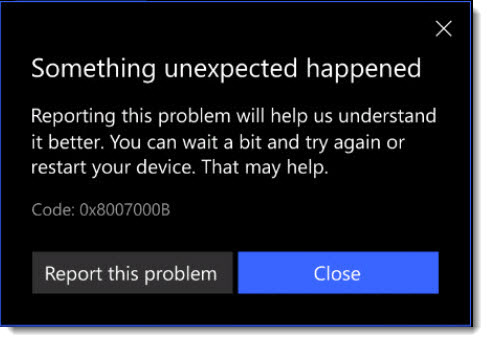

I have done what you have suggested on my HTC One M8 phone (i.e. made sure install would be stored to device). This was already the default and 20GB are available/free. Still getting the error message (0x80080204), even after re-start of phone.