Do not disturb in the Outlook mobile app is an amazing option. In fact, Microsoft CEO Satya Nadella recently demonstrated this functionality during his keynote at Microsoft Inspire 2018.
With Outlook mobile you have two great options when it comes to setting do not disturb. You can either set do not disturb globally across all email accounts, or, you can set it individually for each email account. The former is a great solution when you need general quiet time from all your email accounts. The latter might be better when you need to dedicate time between work and personal accounts.
For example, you could set do not disturb on personal email during business hours and, do not disturb on work email during weekends. In this article, we are going to implement this very example.
Setting Do Not Disturb
Open your Outlook mobile app and select the Waffle menu.

Make sure the email account you want to set the do not disturb on is active. You can verify which email account is active by the title in the menu. In the screenshot below we can see our work account gareth@supertekboy.com is active.
Select the Do not disturb (![]() ) icon in the top right-hand corner of the menu.
) icon in the top right-hand corner of the menu.
Tip: If you want to set a blanket do not disturb across all accounts, select the Home icon. This will select All Accounts. Then select the Do not disturb (![]() ) icon.
) icon.
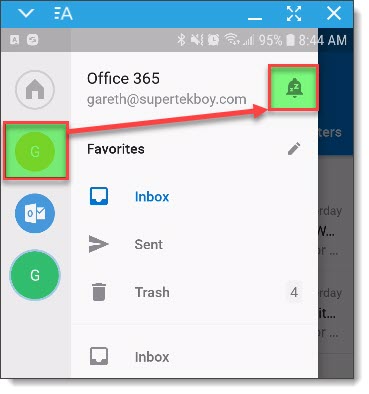
This brings up the Do not disturb options screen. From here we have the ability to set six options. These six options are separated into two categories: Timed or Scheduled. Here is a brief explanation of what each of the six options does.
Timed
- Until I turn it off is an indefinite do not disturb. All notifications from the Outlook client are silenced until you chose otherwise.
- For one hour silences Outlook for one hour. The time to the right of the selection lets you know when do not disturb will expire.
- Until tomorrow keeps do not disturb in place until 8 am the following day.
Scheduled
- During events allows you to silence Outlook notification during any busy time on your calendar. This can include both appointments and meetings. This is particularly useful if you want to automatically quiet your email during meetings.
- During work hours allows you to silence Outlook notifications during work hours.
- During weekends silences Outlook notifications from Friday 5 pm to Monday 8 am.

Tip: Only one option under Timed can be active at any one time. However, all three of the Scheduled options can be active simultaneously. Also, any of the timed options can be used in conjunction with any or all of the scheduled options.
Following our example, let’s set our work account to be silent during the weekends. Select During Weekends and click the Done (![]() ) button in the top right.
) button in the top right.

Do Not Disturb is now set.
When the Do Not Disturb enters its scheduled time the icon will become red (![]() ) and it will automatically silence all notifications from that email account.
) and it will automatically silence all notifications from that email account.
The Zz’s superimposed over the email icon also identifies which accounts currently have an active do not disturb in place. From the screenshot below we can see only one of three email accounts is currently silenced.
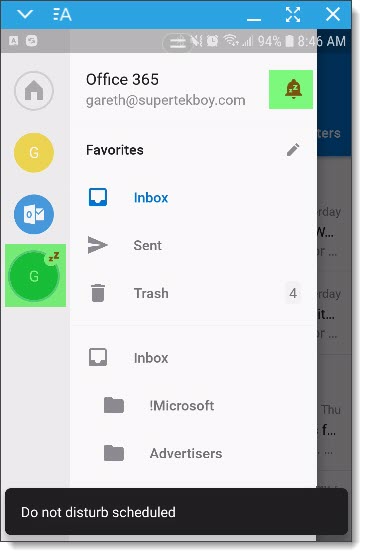
Continuing with our example, we would then select our personal email account, select the Do Not Disturb icon and, pick the During Work Hours selection. This would silence our personal email during work hours and our work email during weekends.
Canceling Do Not Disturb
To cancel or modify a do not disturb click the Do Not Disturb icon (![]() ). This will bring up a menu where you can either disable or modify the do not disturb by selecting Turn off, or, Adjust Settings respectively.
). This will bring up a menu where you can either disable or modify the do not disturb by selecting Turn off, or, Adjust Settings respectively.


Is this an option you have implemented? Has it made you more or less productive? We would love to hear from you. Drop a comment below or join the conversation on Twitter @SuperTekBoy

Under your DND settings in your phone do you have it set to allow certain notifications, like Outlook or Samsung or any service you have synced up to your calander (Google?)
Are you getting calendar notifications on your lock screen? It could be you have allowed Outlook or one of the Gmail apps etc synced to your calendar permission of some sort to notify even during DND.
Honestly, Android is really great about customization but that also leaves a lot of settings to check unfortunately!
Good luck!
Mine DND is set through my cell phone settings for silent thru the night.
Then I go into Outlook and set each individual account to the audible notification preferences I want, with two accounts being silent 24/7. Your phone will over ride your Outlook app settings 😁
I’m confused why some people on here think Outlook should be responsible for silencing your phone calls and other notifications too, lol. If they even could, I’m sure not a lot of people would even agree to allow permissions for Outlook to have that much control over your phone and other apps to be able to change their
I think it’s a useful feature and with having so many accounts for personal and our business, it comes in very handy to be able to customize each account seperately as much as possible.
I could do it on my iPhone 13 Promax and now also on my Galaxy S23 Plus
OK
What is most annoying is: if you have more than one email accounts linked to the app and you only set up one as “do not disturb”, when you receive an email to the account NOT set up as “do not disturb”, and open the app, then you receive all the notifications also for the account set up as “do not disturb”. Unless anyone has a solution to this, I found it pretty useless.
This feature I dont know how many are using
But one most irritating feature of outlook is to keep notifying about calander events even when the phone is set to do not disturp. I cold not find a way to sync the outlook notificaiton with the do not disturb of android phone.
How do you call this a “Do Not Disturb” feature when it only stops this one app? WHAT ABOUT THE RINGER????? From the grave, BlackBerry is still better.
The instructions to turn off DND are not correct. Clicking the icon just brings up the modify menu. You then have to select the option you already had selected and it will prompt you to turn it off. Very counterintuitive but considering how terribly the app works on Android, I’m not surprised.
Please tell me how to Turn OFF Do not disturb??
I have it on and like others… there is no option to turn it off! Yes I have clicked on the bell thing.. and turn off do not disturb is Not even an option for me!
You have to select the option “Until I turn it off” and then it will give you the option to turn off your DND.
Yes, all these replies leave out the most important instruction; First you press the setting under Do Not Disturb that you set it to by design or mistake (the one that is highlighted), “THEN PRESS IT A SECOND TIME AND HOLD, that makes the option to turn it off come up!
Please tell me how to Turn OFF Do not disturb??
I have it on and like others… there is no option to turn it off! Yes I have clicked on the bell thing.. and turn off do not disturb is Not even an option for me!
Its a rigid and inflexible option. Its simply useless. If i want to change the do jot disturb till 7am in the morning it cannot be done, if i want to extend the work hours so the do not disturb starts later i cannot do that either. Thus ridiculous feature.
Is there a way to stop notifications from ‘popping up’ when I receive an email – I have turned off sound notifications but I don’t want to see emails coming in on the weekend at all unless I go looking
Why wouldn’t you be able to adjust the time. Obviously not everyone works the preset hours
How to disappear the Ring. Cuz, I don’t receive any email after the ring appears. Plese, help me.
So much hype.. so little benefit. REALLY!
How is silencing my Outlook notifications of any value (e.g. incoming email notification sound), when my phone still rings and texts still alert? This option is next to useless in the real world. If I’m going to silence my phone for a meeting, then I want it to silence everything. Duh. Someone please suggest a real solution.
Hmmm. snds like a lot of us want to protect our weeknights. +1 for native feature.
Meanwhile, I’ll try scheduling a reoccurring M-F 6pm – 6am “blackout” event to which I’ll always be tentative.
Indeed, that’s absolutely needed.
Also, the two options: silence when in work on a weekdays, and silence during the weekend, do not make sense. It should either protect work from personal messages, or protected private life from work emails, or give flexibility. Today, it gives nothing from the above.
Great points Tom. I recommended voting and commenting on this feature on UserVoice. https://outlook.uservoice.com/forums/293346-outlook-for-android/suggestions/34575280-custom-schedule-for-do-not-disturb
Uhm fantastic. But what if your working hours are not 8 to 5 but 9.30 to 6pm?
What ‘TV’ and ‘Joe’ said, Incredible ridiculous that there no way to automatically set for afterwork hours.
I don’t see this option at all. Using the latest version for Android on an Office 365 domain. No bell with line through it icon at all. Plus, Outlook is an INCREDIBLE battery drain. It uses over 2% an hour by itself & there’s not way to prevent constant polling. Overall, it’s a really bad app but is the only one I can find that supports modern authentication.
The do not disturb -mode is not even available to ios. I cannot see it neither on my ipad or iphone with newest outlook app. I thought it was already out?
Couldn’t agree more about the fact that I can’t choose my own schedule for do not disturb! Can you let Microsoft know?
Hey Tim. I passed along the request. They also recommended you vote on this request at UserVoice. Microsoft will prioritize developing the items with the most votes. 🙂
https://outlook.uservoice.com/forums/293346-outlook-for-android/suggestions/34575280-custom-schedule-for-do-not-disturb
“Do not disturb” during work hours button but nothing for after work hours????????? And no custom hours setting.
This needs a lot of work still.
Great points TV. I recommended voting and commenting on this feature on UserVoice. https://outlook.uservoice.com/forums/293346-outlook-for-android/suggestions/34575280-custom-schedule-for-do-not-disturb
Not sure why I need the ‘do not disturb’ mode during work hours but can’t enable it after work hours?
It’s seems more accurate to use this mode after working hours so I don’t keep receiving mails from work.
So there’s no option to set a custom schedule? That seems like a big oversight. I want Do Not Disturb on my work acct from 5pm to 8am. Can’t believe they thought to add ‘During work hours’ but overlooked ‘Not at work’. Sure I can set ‘Until tomorrow’ but I should have to do it every day. Work is not my life.
Agree with you fully. This seems silly
I agree this is a basic feature that must be put in the next release.
Great points Joe. I relayed this request back to Microsoft. They also recommended voting and commenting for this feature on UserVoice. I can say that UserVoice is not a black hole for suggestions. They do prioritize features based on what has the most votes. https://outlook.uservoice.com/forums/293346-outlook-for-android/suggestions/34575280-custom-schedule-for-do-not-disturb
Thnx fot the article. Can’t find the option. I’m using iPhone, is that the problem?
It is not available on iOS. And yes, iOS is a huge problem. Move to Android.
This is quite a silly reply. Move to Android? That’s like telling your users to “Move to Linux” because they don’t like a feature of Windows Explorer.