If you are part of the Office Beta Channel (formerly known as the Office Insiders Program), then a new full dark mode has made its way to Microsoft Word.
Previously selecting Black under File > Account > Office Theme would change the ribbon, background, and status bars to black while leaving the editor itself a bright white.

The new Black theme now switches the editor to a true dark mode. From the screenshot below, you can see the background and text have been inverted.
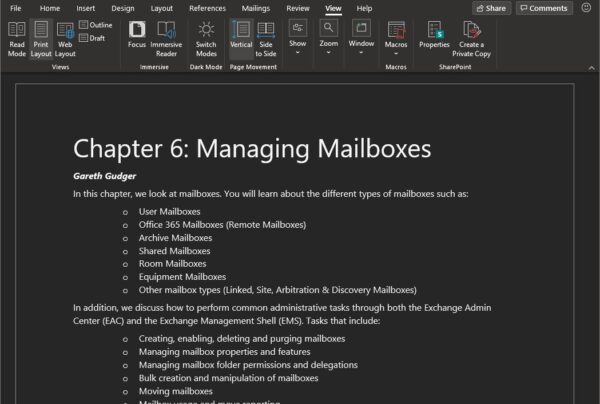
Switching to dark mode
If you were already set to the black theme and update Office to Version 2010 (Build 13318.20000), you would automatically receive the new experience. Otherwise, navigate to File > Account > Office Theme and select Black. This will change Word to a full dark mode.
Note: This feature is now available in the Current (Preview) channel as of version 2010 (Build 13328.20210)
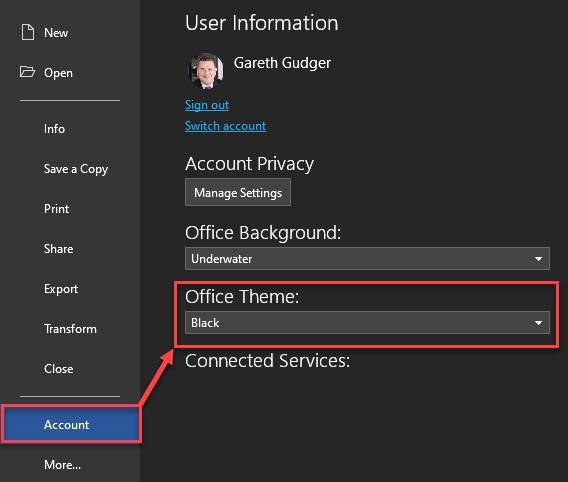
Alternatively, you can also set Office to match the color scheme of your Windows operating system. This means that if Windows is running in dark mode, Microsoft Office will automatically run in dark mode. To do this, select Use System Setting from the Office Theme drop-down.
Turning the lights on
If you have the Black theme selected you can always turn the lights back on temporarily without having to switch the theme. This is particularly useful for a document that may not render correctly in the Black theme.
To do this, select View from the ribbon. In the Dark Mode section, select Switch Modes (sun icon). This will change the editor back to a light mode while leaving the ribbon, background, and status bars black.
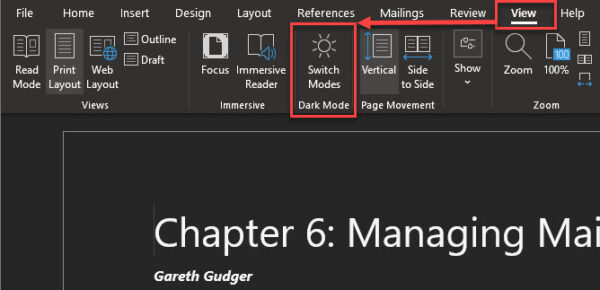
Turning the lights off
To turn the lights back off, select the Switch Modes button again (it will now be displayed as a moon).
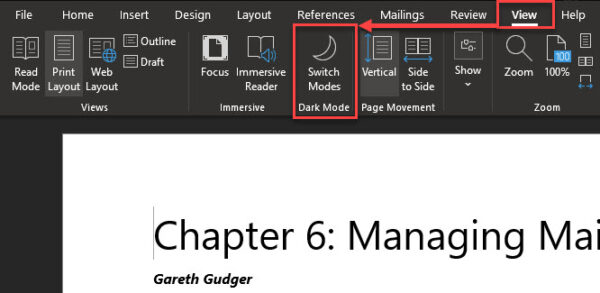
Disabling dark mode (but keeping the black theme)
It is also possible to maintain the old Black theme experience, so only the ribbon, background, and status bars are black while maintaining the old editor colors.
To do this, navigate to File > Options. In the Word Options dialog, select the General tab. Under the Personalize your copy of Microsoft Office section, check the box Disable dark mode.
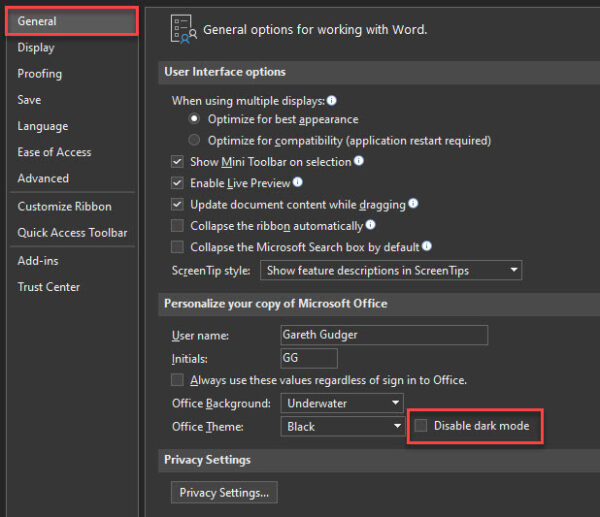
Further Reading
Here are some articles I thought you might like.
- How to switch to the Office (M365 Apps) Beta Channel
- RunAs Radio #745 – Exchange Server vNext announced
- 15 Ignite sessions every Exchange admin should see (2020 Edition)

What do you think about Microsoft Word adopting dark mode into the editor itself? Drop a comment below or join the conversation on Twitter @SuperTekBoy.

That’s another great news for us, Dark mode lovers.
However, I’d be interested in learning more about the effect this has on the real documents. Like would a docx created with Dark mode turned on be printed with black background and white fonts in paper?
Are there any known compatibilty issues with non dark mode users?
I’m on Semi Annual channel but I could update it as soon as it’s available in stable channel.
Thanks for sharing the news.
This is fantastic!
Thank you so much, you’ve probably saved my eyes 🙂
I use Word a lot. I just couldn’t look at the screen any longer.
This is much better. Thanks again!
Hi,
This looks great thank you for the post. I suffer from an eye condition which means I really need this. Currently I’m using Windows 10 High Contrast mode to get a black page in Word. Unfortunately that does not play nicely with many other applications. It would be nice to have control in Word as you describe here. I have joined the Office Beta Channel but it installs Word version 2101 (build 13624.20002), I see the Black theme and also the Disable Dark Mode option in Options, but the Word page remains stubbornly white , and there is no Dark Mode group under View. Am I missing something?
Hi HL,
The build number looks good, but I am wondering if you are in the correct update channel. If you navigate to File > Office Account, in the area that says “About Outlook” does it list Beta, Current, or Semi-Annual? Also, when you switched to Beta, it often does not switch to Beta officially until you click “Update Now” so I recommend trying that as well.
Thank you for the information! How soon do you think until it’s available in a normal update? I’m hesitant to join a Beta group., although if I can leave the group, perhaps I’d give it a try. I really dislike the white background!
Hi Thomas,
Hard to say. It mostly depends on what release cycle you are on; Beta, Current (formerly known as “Monthly”), or, Semi-Annual (every 6 months). Semi-Annual will get the new features slower than anyone else.
Also, the build numbers between each release cycle do not coincide. For example, a new feature introduced in Build 2103 in the Beta channel will likely not be released in Build 2103 of Semi-Annual or Current Channel.
When I get more info on what build of Current and Semi-Annual get the full dark mode experience I will update the article.
Thanks for that post. I figured out how to get the ribbon, etc., in dark mode but didn’t know you had to join the beta program did get the full dark mode experience. Now I’m all set up and yes, it’s much easier on the eyes!
Great news, Greg. 🙂