
In part one of our Exchange 2016 lab series we:
- Explored the options for building an Exchange lab
- Reviewed the requirements for Exchange 2016
- Built the Exchange 2016 virtual machine
- Installed the base operating system with all updates
In the second part of our Exchange lab series we will:
- Install Exchange 2016 mailbox server prerequisites
- Extend the Active Directory schema for Exchange 2016
Let’s get started!
Exchange 2016 Mailbox Server Prerequisites
First, let’s get the operating system core components installed. To do this open a PowerShell console as the administrator.
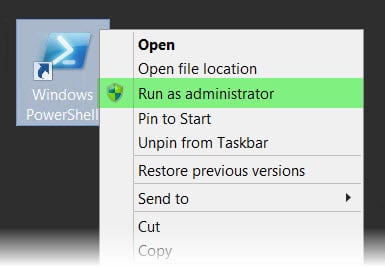
Then issue the following command.
Update: If using Windows Server 2016, drop the AS-HTTP-Activation component from the command.
C:\> Install-WindowsFeature AS-HTTP-Activation, Server-Media-Foundation, NET-Framework-45-Features, RPC-over-HTTP-proxy, RSAT-Clustering, RSAT-Clustering-CmdInterface, RSAT-Clustering-Mgmt, RSAT-Clustering-PowerShell, Web-Mgmt-Console, WAS-Process-Model, Web-Asp-Net45, Web-Basic-Auth, Web-Client-Auth, Web-Digest-Auth, Web-Dir-Browsing, Web-Dyn-Compression, Web-Http-Errors, Web-Http-Logging, Web-Http-Redirect, Web-Http-Tracing, Web-ISAPI-Ext, Web-ISAPI-Filter, Web-Lgcy-Mgmt-Console, Web-Metabase, Web-Mgmt-Console, Web-Mgmt-Service, Web-Net-Ext45, Web-Request-Monitor, Web-Server, Web-Stat-Compression, Web-Static-Content, Web-Windows-Auth, Web-WMI, Windows-Identity-Foundation
This command may seem like a lot but in essence, it can be grouped into 4 sets of components being installed.
- .NET 4.5 support
- Internet Information Service (IIS)
- Windows Failover Clustering
.NET is a core framework for many Windows applications so no surprise it is needed here. Internet Information Services is the foundation on which client connectivity is based. Finally, Windows Failover Clustering is the underlying technology of Database Availability Groups (DAGs).
Once complete you will be prompted to restart.

Now that we are rebooted we need to download and install the following components on our mailbox server.
Note: The version of .NET Framework you install depends on the CU you are installing. CU5 and CU6 require .NET 4.6.2. CU3 and CU4 support either 4.5.2 or 4.6.2. CU2 and earlier only work with 4.5.2.
- .NET Framework (link to .NET support matrix)
- Unified Communications Managed API (UCMA) 4.0
Should you decide on Server 2012 RTM versus R2, then you will need one additional download.
- Windows Management Framework 4.0 (2012 RTM only)
In most deployments, I typically install the Active Directory Remote Server Administration Tools on the Exchange server. I find this incredibly convenient while supporting and troubleshooting Exchange. To install the tools, perform the following command from PowerShell.
C:\> Install-WindowsFeature RSAT-ADDS
Once complete you will receive an output like this.

We are now ready to perform the Active Directory schema update.
Preparing Active Directory
As mentioned in our previous article you must be running a domain and forest functional level of Server 2008. This means you can not have any 2003 domain controllers in your environment. For more on domain and forest functional levels review this article.
To install Exchange 2016 we must update Active Directory. This update extends the current schema to accept the new 2016 attributes.
Exchange can perform this automatically during the graphical setup. However, you may also prefer to do this separately ahead of time. Especially if you are sharing a lab with others and someone else manages Active Directory. Let’s walk through the process of completing this outside the graphical setup.
Note: To perform this update you must be a member of both the Enterprise and Schema admin groups.
To do this we must first open an elevated command prompt. We need to do this from a 64-bit computer which is in the same site and domain as the Schema master. In our case, our lab is a single site, single domain environment so this is a non-issue. We will simply run these commands from the new Exchange server.
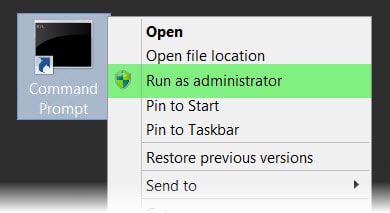
Change to the directory containing your Exchange 2016 setup files and issue the following command. As was the case in 2013 we have to add the license agreement switch.
C:\Ex2016Setup> Setup.exe /PrepareSchema /IAcceptExchangeServerLicenseTerms
After several minutes the command will complete. You should see an output similar to the following.
Welcome to Microsoft Exchange Server 2016 Unattended Setup Copying Files... File copy complete. Setup will now collect additional information needed for installation. Performing Microsoft Exchange Server Prerequisite Check Prerequisite Analysis COMPLETED Configuring Microsoft Exchange Server Extending Active Directory schema COMPLETED The Exchange Server setup operation completed successfully. c:\Ex2016Setup>
The Exchange Schema version will have been raised to version 15317. You can verify this with ADSI Edit.
Next, we need to prepare the current Exchange Organization for 2016. Issue the command below.
C:\Ex2016Setup> Setup.exe /PrepareAD /IAcceptExchangeServerLicenseTerms
If this were a greenfield installation we would also need to specify the /OrganizationName switch. In our case, we are upgrading an existing organization so we don’t need to specify this parameter.
We should receive an output similar to before.
Welcome to Microsoft Exchange Server 2016 Unattended Setup Copying Files... File copy complete. Setup will now collect additional information needed for installation. Performing Microsoft Exchange Server Prerequisite Check Prerequisite Analysis COMPLETED Configuring Microsoft Exchange Server Organization Preparation COMPLETED The Exchange Server setup operation completed successfully. c:\Ex2016Setup>
And finally, we need to prepare the domain itself. This last command creates containers, Exchange security groups and sets permissions in the domain. To update all domains in your forest you would run this command.
c:\Ex2016Setup> Setup.exe /PrepareAllDomains /IAcceptExchangeServerLicenseTerms
The output will be similar to the previous two.
Welcome to Microsoft Exchange Server 2016 Unattended Setup Copying Files... File copy complete. Setup will now collect additional information needed for installation. Performing Microsoft Exchange Server Prerequisite Check Prerequisite Analysis COMPLETED Configuring Microsoft Exchange Server Prepare Domain Progress COMPLETED The Exchange Server setup operation completed successfully. c:\Ex2016Setup>
Active Directory is now prepared to received Exchange 2016.
Next Steps
That wraps up part two in our series. In part three we will perform the graphical setup of Exchange 2016.

Thank you!!