I have always been a big fan of dark mode for any application as I spend more hours than I care to admit at my computer, so eye strain is always a concern.
Dark mode lets us protect our eyeballs from the harsh glare of a white screen, and it may just conserve a little more battery life on our mobile devices.
The articles below are a compilation of tutorials with easy to follow steps on setting a dark theme in your favorite app.
Outlook Mobile
In this article, we explore how to enable dark mode in Outlook Mobile. Read more…
Outlook Desktop
In this article, we explore the dark theme in Outlook Desktop. We also explore how to turn the lights on and off temporarily and permanently in the reading and composition panes. Read more…
Outlook on the Web
In this article, we explore dark mode in Outlook on the Web (OWA). We also explore how to turn the lights on and off in the reading and composition panes. Read more…
Teams Mobile
In this article, we explore how to enable dark mode in Microsoft Teams mobile. Read more…
Teams Desktop
In this article, we explore setting Microsoft Teams to a dark theme. Read more…
Windows 10
In this article, we explore how to set Windows 10 to a dark theme. This includes changing Windows Explorer to dark mode. Read more…

Which app do you prefer in dark mode? Is there an app I should add to the list? Drop a comment below or join the conversation on Twitter @SuperTekBoy.
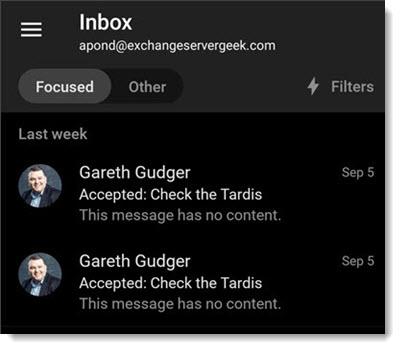
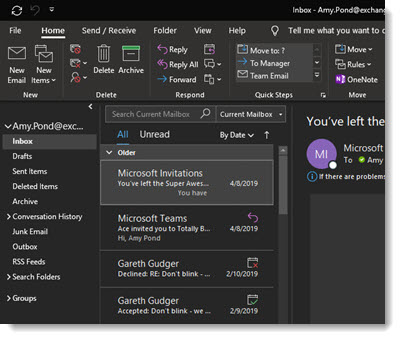
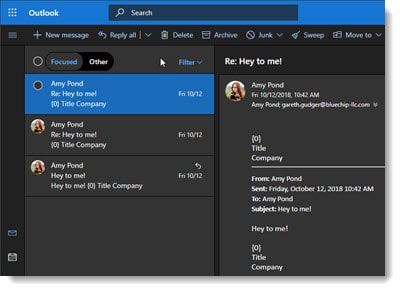
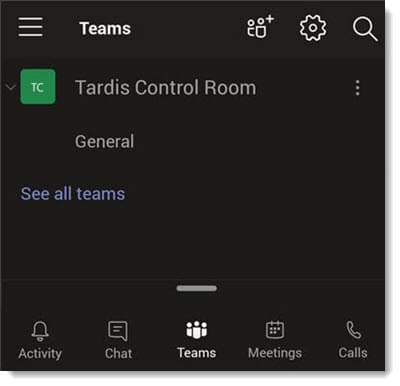
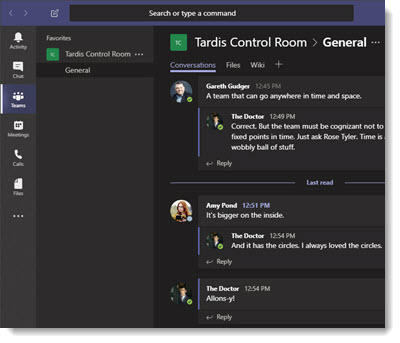
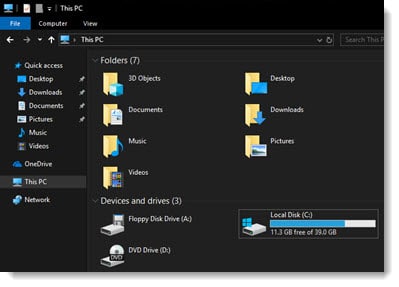

Leave a Reply