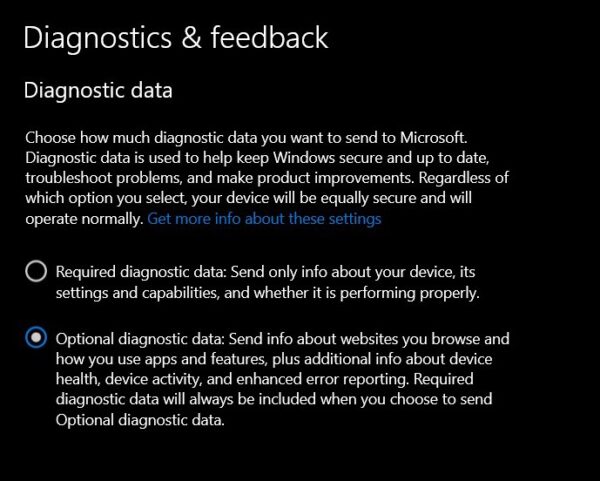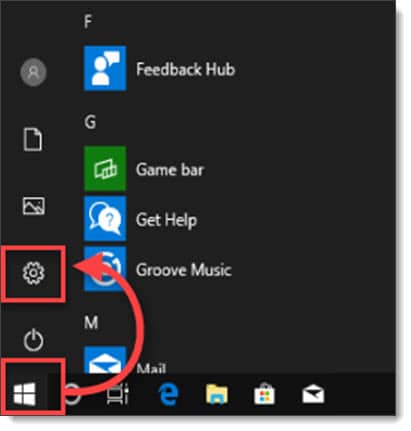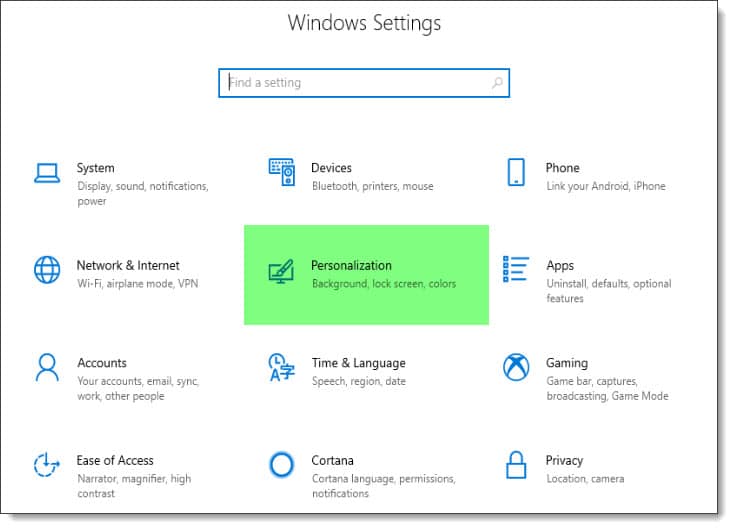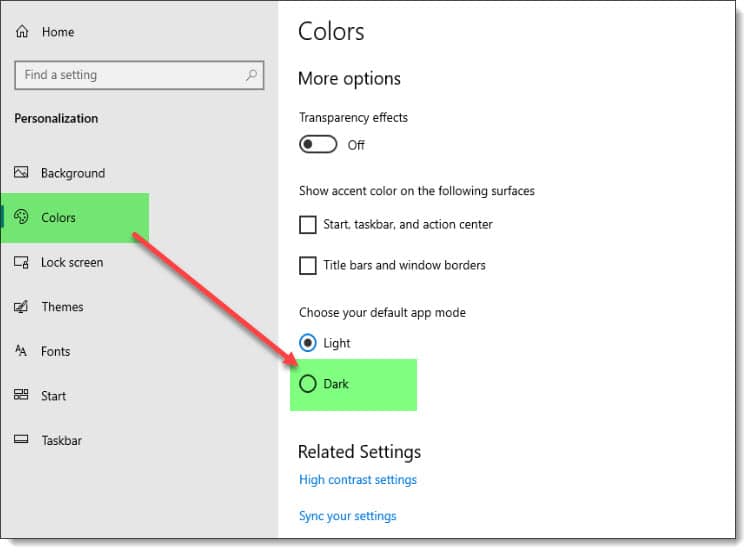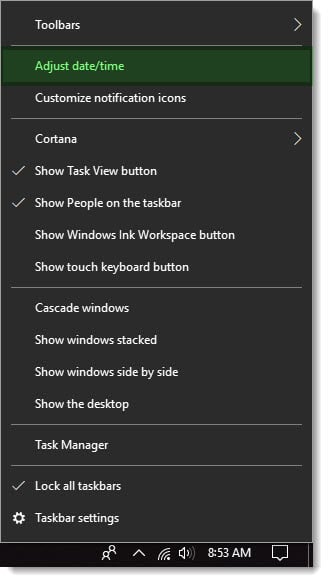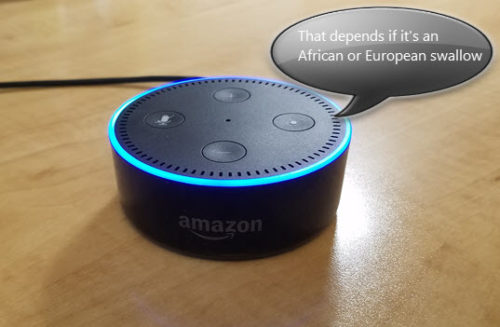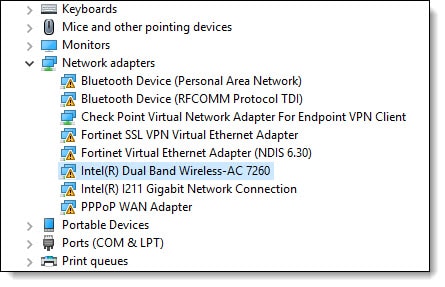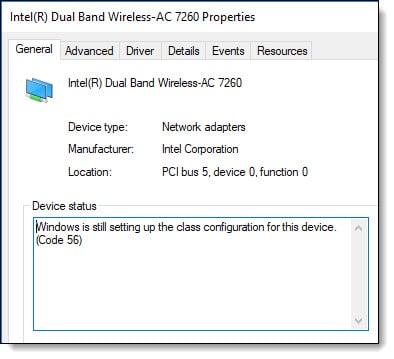UPDATE: Since writing this article in November it does not appear this fix works anymore. I am guessing the AES/3DES ciphers have been deprecated in modern browsers. I can confirm David’s comment using Internet Explorer mode in Microsoft Edge does work.
To enable IE mode, launch edge and type edge://settings/defaultBrowser in the address bar. From the Allow sites to be reloaded in Internet Explorer mode drop-down, select Allow.
Navigate to your iLO URL, select the three dots in the top right (Settings), and pick Reload in Internet Explorer mode from the menu. Edge will remember this setting on each subsequent visit.
If you are trying to connect a modern browser such as Microsoft Edge to HPe’s Integrated Lights Out 3 (iLO 3) management interface, you may receive the following error and be blocked from accessing the iLO webpage.
ERR_SSL_VERSION_OR_CIPHER_MISMATCH Unsupported protocol The client or server don't support a common SSL protocol version or cipher suite.
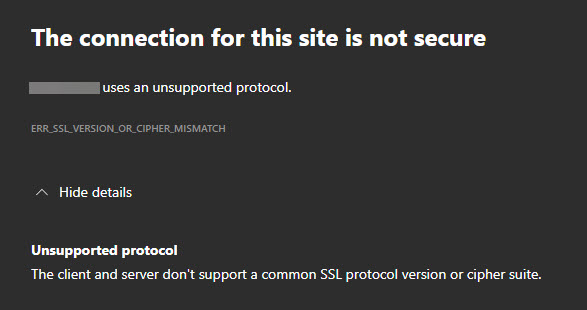
To resolve this error, I recommend ensuring you are on the latest iLO 3 firmware from HPe. At the time of writing, 1.94 was the latest HPe firmware for iLO 3 (released Dec 17, 2020). Firmware can be updated in several ways, including uploading the BIN file via the iLO webpage or online from any number of operating systems, including Windows, Linux, and VMware. Also, refer to the HPe documentation on how to upgrade your firmware.
Once you have the latest firmware, log into the iLO webpage from an older browser, such as Internet Explorer. Then, from the left navigation menu, expand Administration and select Security.
From the Security page, select the Encryption tab.
Then, under the Encryption Enforcement Settings section, toggle the Enforce AES/3DES Encryption dropdown to Enabled.
Click Apply.
[Read more…] about Accessing HPe iLO 3 fails with Unsupported Protocol: ERR SSL VERSION OR CIPHER MISMATCH