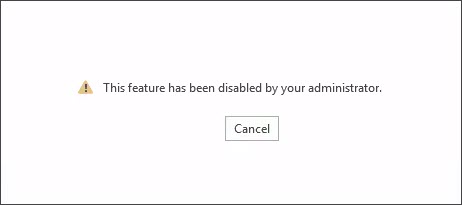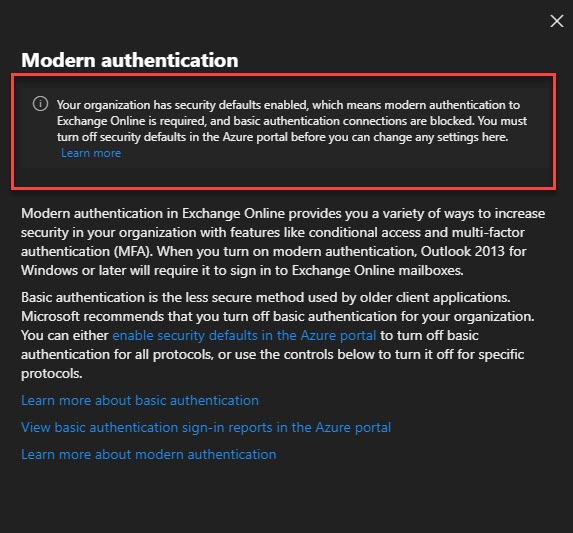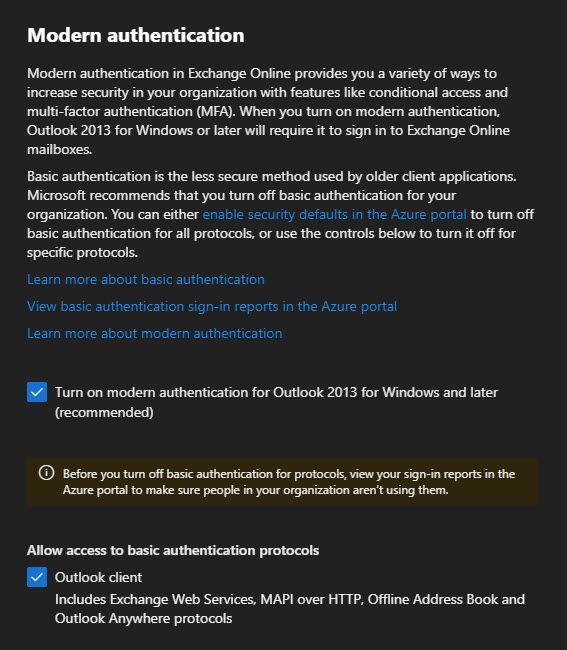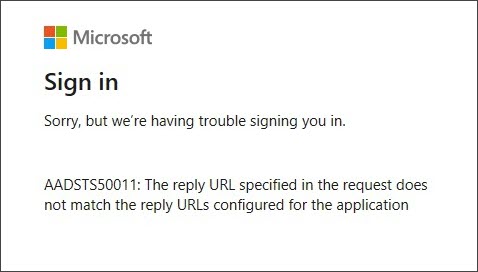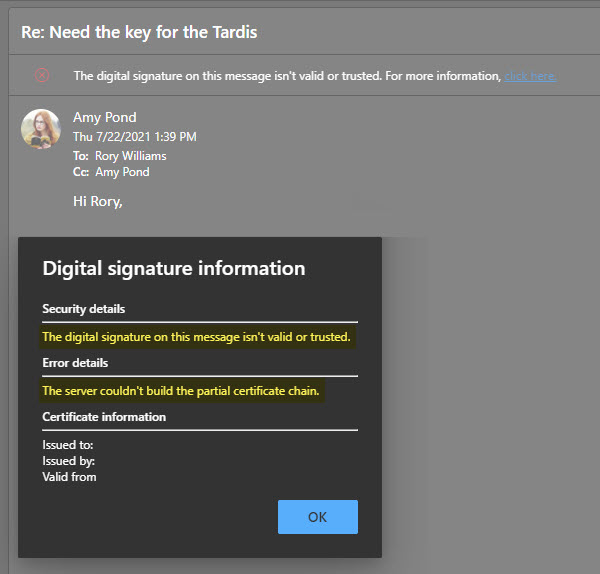When trying to activate (or sign in to) Microsoft Office with your Office 365 enterprise credentials, you may receive the following error. You may receive this error despite having internet access and being able to access other Office 365 resources.
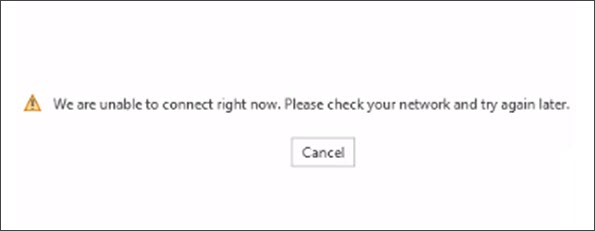
We are unable to connect right now. Please check your network and try again later.
Alternatively, you may receive this error.
Sorry, we are having some temporary server issues.
These errors are due to the Office suite (M365 Apps) believing it has no connection to the internet. The Office suite uses Windows to determine if it is connected to the internet. If Windows does not believe it is connected to the internet, you may see an exclamation symbol in your system tray over the network connection icon. Selecting the network connection icon may indicate that the connection has ‘Limited Access’ or ‘No Internet.’
Are the connection URLs blocked?
Despite this error showing in Office, this is a Windows problem. Several things could make Windows think it has “Limited Internet” or “No Internet.” Some culprits could include a misconfigured VPN, a web proxy intercepting or blocking traffic incorrectly, or restricted location awareness settings.
To determine if this is a VPN or web proxy issue, see if you can navigate to the following URL – http://www.msftconnecttest.com/connecttest.txt. Windows 10 attempts to connect to this URL, retrieve the TXT file, and confirm its content. You can plug this URL into your web browser to see if you can access that file. You should see a response stating “Microsoft Connection Test.”
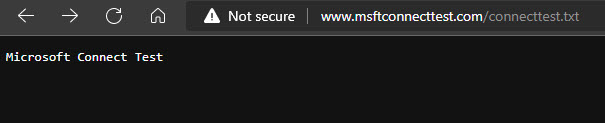
If you don’t get this response, or you get an error accessing this page, make sure that any web proxies or firewalls do not block msftconnecttest.com (over port 80) in your environment.
If this test is successful, Windows 10 then attempts to resolve dns.msftncsi.com via DNS lookup. Note that this URL will not return any response in a browser. But you should confirm a firewall or web proxy does not block this URL.
For more information on what URLs Windows 10 uses to check network connectivity, plus registry keys to confirm the NCSI probe has not been disabled, check this article: An Internet Explorer or Edge window opens when your computer connects to a corporate network or a public network
[Read more…] about Office Activations fails ‘We are unable to connect right now.’