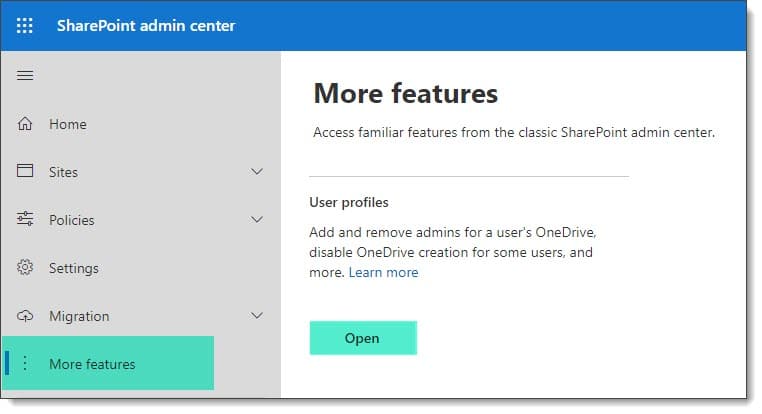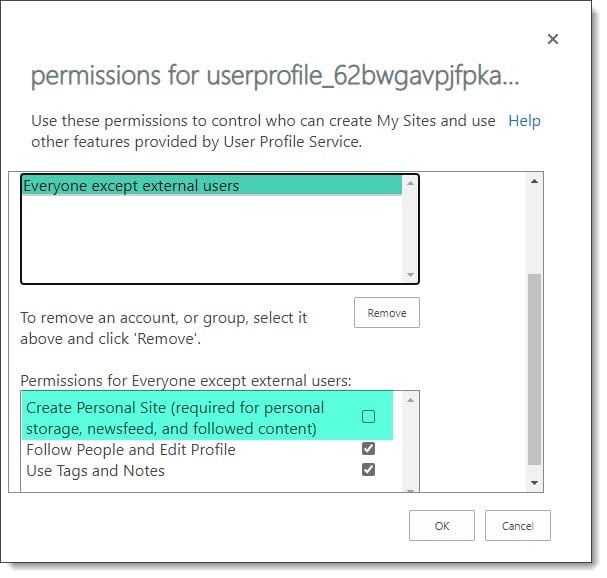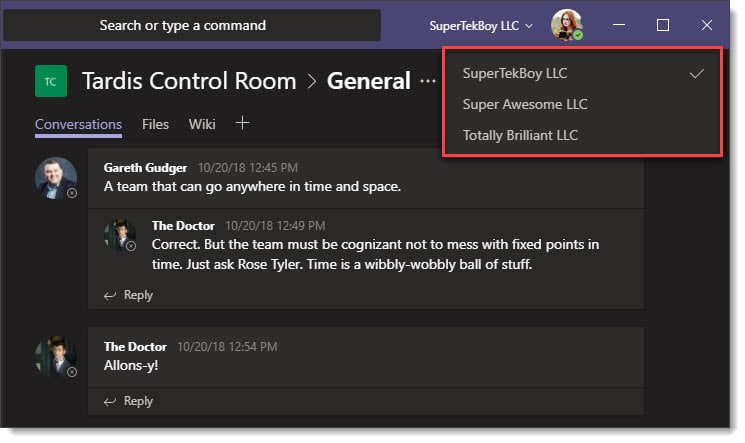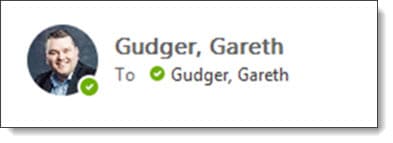When running the Hybrid Configuration Wizard, you may receive the following error on the credential page.

Hybrid Configuration Service may be limited
This error is the result of an out of date hybrid configuration wizard. In the screenshot above, we are using version 16.0.3149.4. At the time of writing, the current version is 17.0.4554.0.
Despite the historically self-updating nature of the hybrid configuration wizard, users on older versions will need to uninstall and then reinstall version 17 from the portal. However, once installed, version 17 will check for updates on launch.
The new wizard contains several significant changes, including smaller bug fixes and enhancements.
The first is that the wizard will no longer create or require a federation trust in some Exchange environments. If the wizard detects the presence of Exchange 2010, the federation trust will be created. However, if the on-premises environment only includes Exchange 2013 or newer, the federation trust is skipped. This means that domain proof is not required, which skips the need to create DNS TXT records as part of the wizard.
Second, the wizard also vastly improves how it reports OAuth errors if enablement fails during the execution of the wizard. Detailed OAuth failure messages are now reported in the HCW logs, which will help significantly with troubleshooting.
[Read more…] about Hybrid Configuration Service may be limited