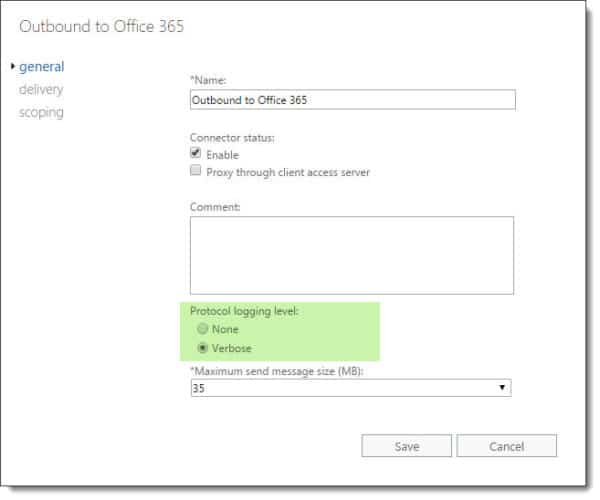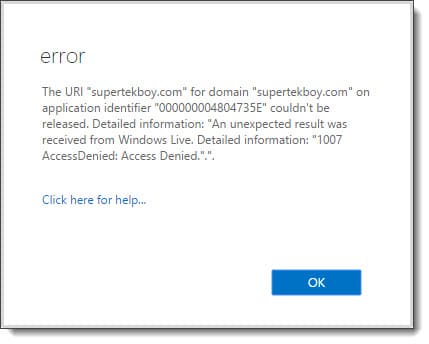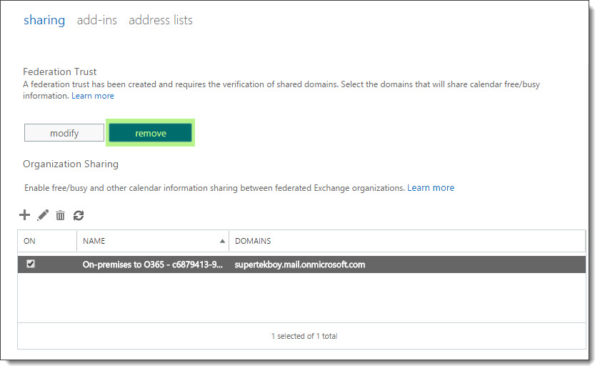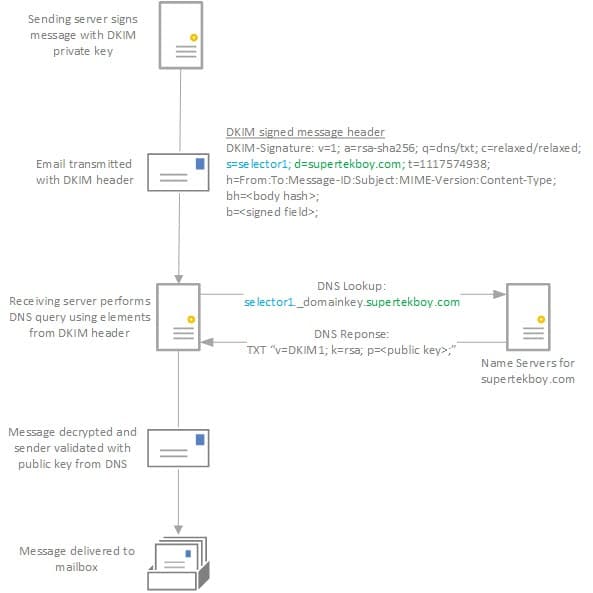When you enter a Skype for Business meeting it is launched in speaker view. The Speaker view adds the portrait of the presenter to the lower right of the screen. The portrait will change to whoever is currently speaking. This view is especially useful when the presenter is using a webcam as the picture is replaced with their video stream. Unfortunately, this can cover part of the presentation as shown below. This view can be changed but the option to do so is not in an intuitive location. In total there are three views for a Skype meeting. In this article, we will look at all three and how to switch between them.

To change from speaker view we use the Pick a Layout button (![]() ). This button is located at the top right of the screen in the title bar. If you select this button a checkmark will indicate what view you are currently in. In our case, we are in Speaker View. To pick another view select it from the list.
). This button is located at the top right of the screen in the title bar. If you select this button a checkmark will indicate what view you are currently in. In our case, we are in Speaker View. To pick another view select it from the list.