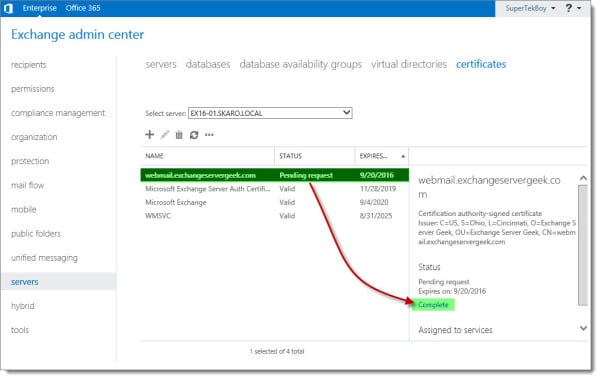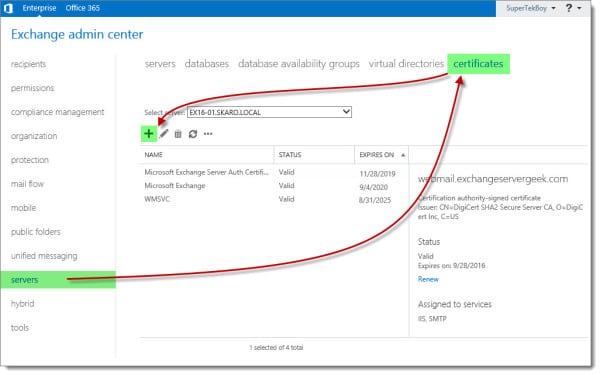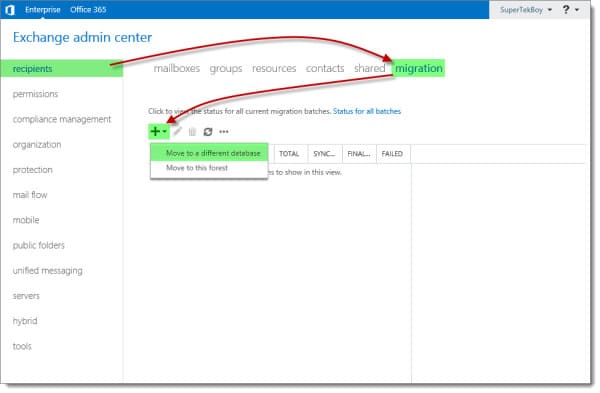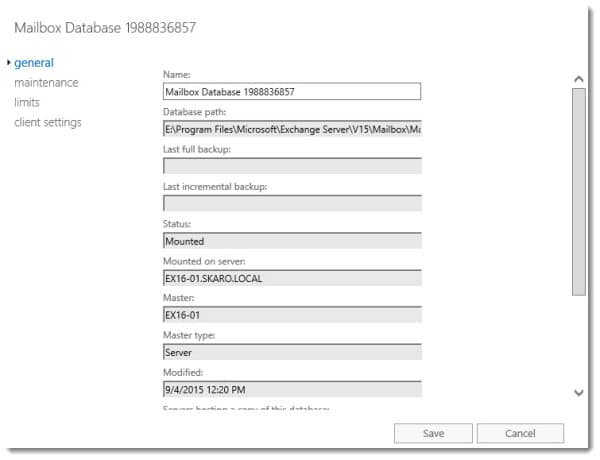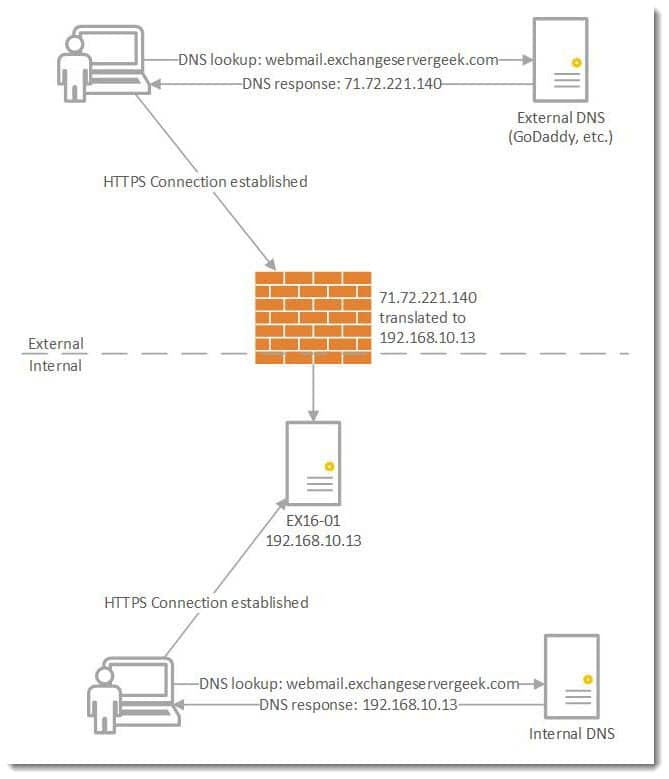In a previous article, we examined the process of generating a certificate request for Exchange 2016. We then submitted that request to a certificate provider. Now that the certificate provider has validated our identity and issued our certificate, we are ready to move on to the next step.
In this article, we complete our certificate request. We explore how to accomplish this using the Exchange Admin Center and PowerShell.
Let’s get started!
Note: These steps are identical for Exchange 2013, Exchange 2016 CU22 and earlier, and Exchange 2019 CU11 and earlier. If you are using Exchange 2016 CU23 or greater or Exchange 2019 CU12 or greater, you must complete your pending certificate request with all new PowerShell commands covered in the following article.
Complete a Certificate Request with Exchange Admin Center
Log in to the Exchange Admin Center (EAC). Select the Servers tab and Certificates sub-tab.
Select your pending certificate request and click the Complete link from the action pane.